Note
This is a community plugin, an external project maintained by its respective author. Community plugins are not part of FiftyOne core and may change independently. Please review each plugin’s documentation and license before use.
Caption Viewer - Intelligent VLM Output Viewer for FiftyOne#
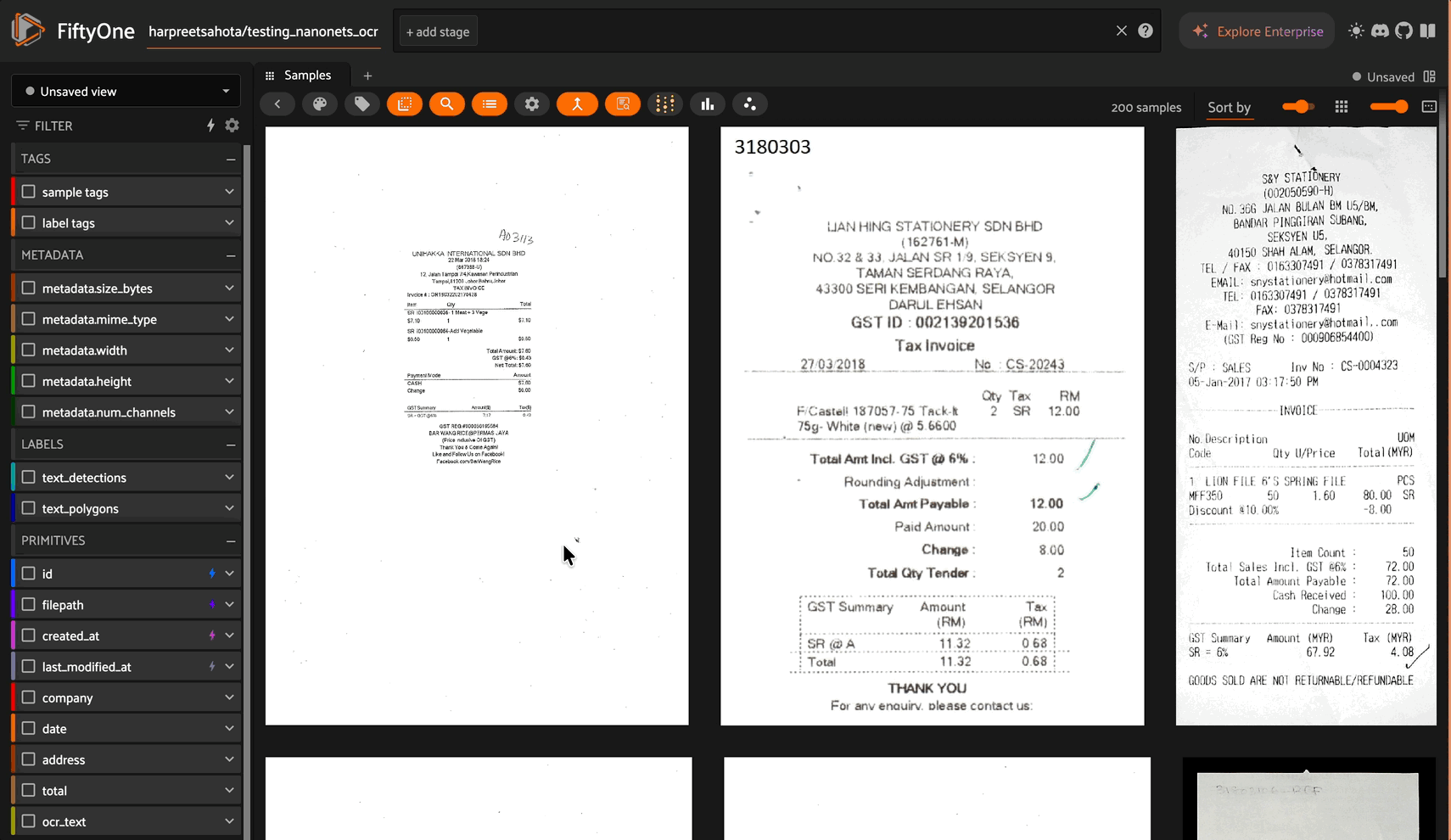
Note: This plugin is based on and inspired by the original caption-viewer by @mythrandire. This enhanced version adds intelligent content processing for Vision Language Model outputs.
A FiftyOne plugin that intelligently displays and formats VLM (Vision Language Model) outputs and text fields. Perfect for viewing OCR results, receipt analysis, document processing, and any text-heavy computer vision workflows.
Features#
Intelligent Content Processing#
HTML Table Conversion - Automatically converts HTML tables to beautiful markdown tables
JSON Formatting - Detects and pretty-prints JSON content in code blocks
Escape Sequence Handling - Properly renders newlines (
\n) and tabs (\t) from VLM outputsSecurity Sanitization - Removes potentially dangerous scripts and event handlers
Plain Text Support - Handles regular text fields seamlessly
User Experience#
Character Count - Displays the length of the content
Markdown Rendering - Renders formatted markdown for optimal readability
Empty State Handling - Clear notices for empty or missing field values
Auto-Updates - Automatically refreshes when navigating between samples
Multiple Instances - Open multiple panels to compare different fields
Installation#
# Install from GitHub
fiftyone plugins download https://github.com/harpreetsahota204/caption-viewer
Or with --overwrite if updating:
fiftyone plugins download https://github.com/harpreetsahota204/caption-viewer --overwrite
Use Cases#
Receipt Processing with OCR/VLMs#
Perfect for viewing receipt analysis outputs where the VLM extracts structured data with line breaks:
Input (from VLM/OCR):
'Store Name\n123 Main Street\nCity, State 12345\n\nItem 1: $10.00\nItem 2: $15.00\nTotal: $25.00'
Output (rendered in panel):
Store Name
123 Main Street
City, State 12345
Item 1: $10.00
Item 2: $15.00
Total: $25.00
Document Analysis with HTML Tables#
When VLMs output HTML tables (common for invoice/document parsing):
Input:
<table>
<tr><th>Item</th><th>Quantity</th><th>Price</th></tr>
<tr><td>Coffee</td><td>2</td><td>$7.00</td></tr>
<tr><td>Muffin</td><td>1</td><td>$2.75</td></tr>
</table>
Output (rendered as markdown):
| Item | Quantity | Price |
| --- | --- | --- |
| Coffee | 2 | $7.00 |
| Muffin | 1 | $2.75 |
JSON Structured Data#
Automatically formats JSON outputs from VLMs:
Input:
{"invoice_number":"INV-001","date":"2024-01-15","items":[{"name":"Widget","price":10.99}]}
Output (pretty-printed):
{
"invoice_number": "INV-001",
"date": "2024-01-15",
"items": [
{
"name": "Widget",
"price": 10.99
}
]
}
Captions and Annotations#
Display any text field such as image captions, descriptions, or notes with proper formatting.
Quick Start#
Example: OCR Receipt Dataset#
import fiftyone as fo
from fiftyone.utils.huggingface import load_from_hub
# Load a dataset with OCR text (example using Hugging Face Hub)
dataset = load_from_hub("harpreetsahota/testing_nanonets_ocr")
# Or load an existing dataset
# dataset = fo.load_dataset("your-dataset-name")
# Launch the FiftyOne App
session = fo.launch_app(dataset)
Then in the FiftyOne App:
Click on any sample to open the modal view
Click the
+button to add panelsSelect “Caption Viewer” from the panel list
In the panel menu (), select the field you want to view (e.g.,
ocr_text)Navigate through samples using the arrow keys or clicking samples
The plugin will automatically:
Render
\nas actual line breaksConvert HTML tables to markdown
Pretty-print JSON
Show character counts
Handle empty fields gracefully
Usage Guide#
Basic Usage#
Open a dataset in FiftyOne with StringField data
Click on a sample to open the modal view
Add the Caption Viewer panel:
Click the
+button in the panel areaSelect “Caption Viewer” from the list
Select a field from the dropdown menu ( icon in top-right)
Navigate through samples to see formatted content
Advanced Features#
Multiple Panel Instances#
Open multiple Caption Viewer panels to compare different fields side-by-side:
Open first panel for
ocr_textClick
+again and add another Caption ViewerOpen second panel for
descriptionor other fields
Field Selection#
The plugin automatically detects all StringField types in your dataset:
Captions
Descriptions
OCR outputs
VLM responses
Annotations
Any custom string fields
Technical Details#
Processing Pipeline#
Security Sanitization - Removes
<script>tags and event handlersJSON Detection - If valid JSON, pretty-print and return
HTML Table Conversion - Convert
<table>tags to markdown tablesEscape Sequence Processing - Convert
\n,\t,\rto actual charactersMarkdown Rendering - Display the processed content
Content Types Handled#
Plain text with escape sequences (
\n,\t)HTML tables (
<table>...</table>)JSON strings (auto-detected and formatted)
Mixed content (text + tables + formatting)
Code blocks (preserved as-is)
Empty/None values (shows helpful notice)
Security Features#
Removes
<script>tags and contentStrips event handlers (
onclick,onload, etc.)Protects against XSS attacks
Safe for untrusted VLM outputs
Example Notebook#
Check out the included scratch.ipynb for a complete working example:
# Install plugin
!fiftyone plugins download https://github.com/harpreetsahota204/caption-viewer --overwrite
# Load dataset with OCR text
import fiftyone as fo
from fiftyone.utils.huggingface import load_from_hub
dataset = load_from_hub("harpreetsahota/testing_nanonets_ocr")
# Launch app
session = fo.launch_app(dataset)
License#
Apache 2.0
Acknowledgments#
Original plugin by @mythrandire - caption-viewer
Built with FiftyOne by Voxel51
Enhanced for VLM and OCR workflows
