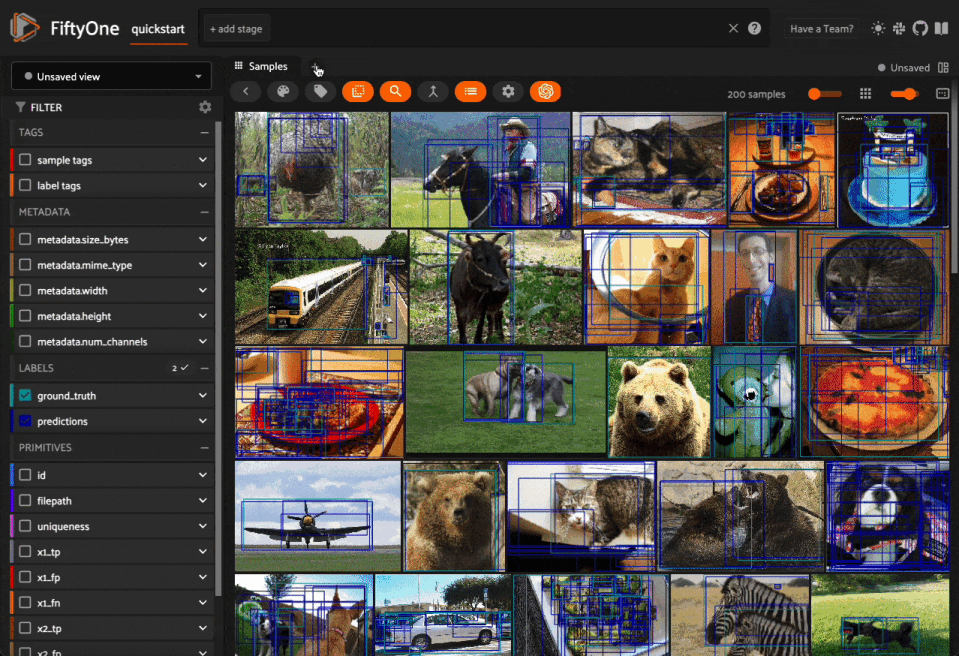Developing Plugins#
This page describes how to write your own FiftyOne plugins.
Note
Check out the Plugins Ecosystem for a growing collection of plugins that you can use as examples when developing your own.
Design overview#
Plugins are composed of one or more panels, operators, and components.
Together these building blocks enable you to build full-featured interactive data applications that tailor FiftyOne to your specific use case and workflow. Whether you’re working with images, videos, or other data types, a plugin can help you streamline your machine learning workflows and co-develop your data and models.
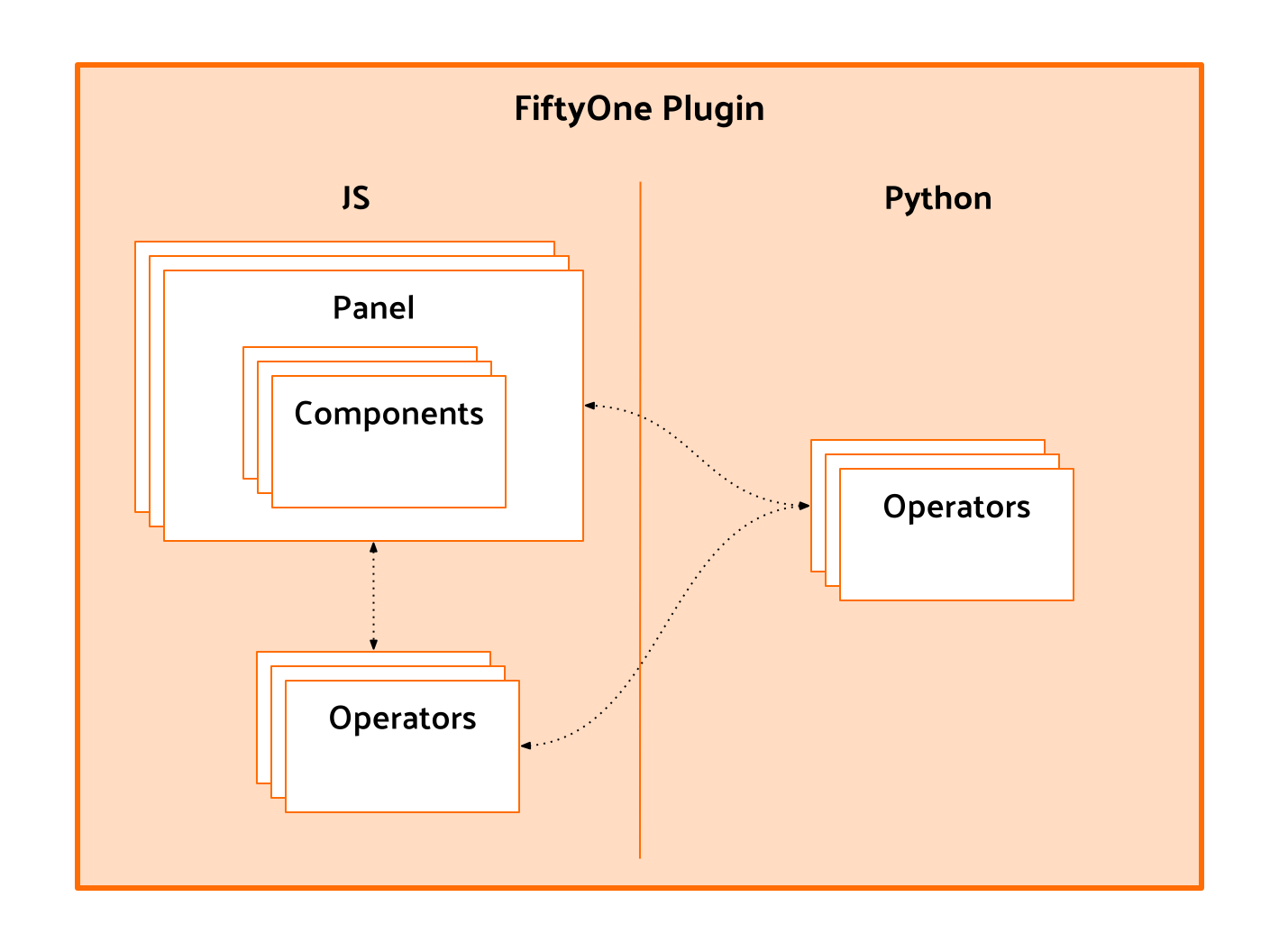
Plugin types#
FiftyOne plugins can be written in Python or JavaScript (JS), or a combination of both.
Python plugins are built using the fiftyone package, pip packages, and your
own Python. They can consist of panels and operators.
JS plugins are built using the @fiftyone TypeScript packages, npm packages,
and your own TypeScript. They can consist of panels, operators, and custom
components.
Panels#
Panels are miniature full-featured data applications that you can open in App spaces and interactively manipulate to explore your dataset and update/respond to updates from other spaces that are currently open in the App.
FiftyOne natively includes the following Panels:
Samples panel: the media grid that loads by default when you launch the App
Histograms panel: a dashboard of histograms for the fields of your dataset
Embeddings panel: a canvas for working with embeddings visualizations
Map panel: visualizes the geolocation data of datasets that have a
GeoLocationfield
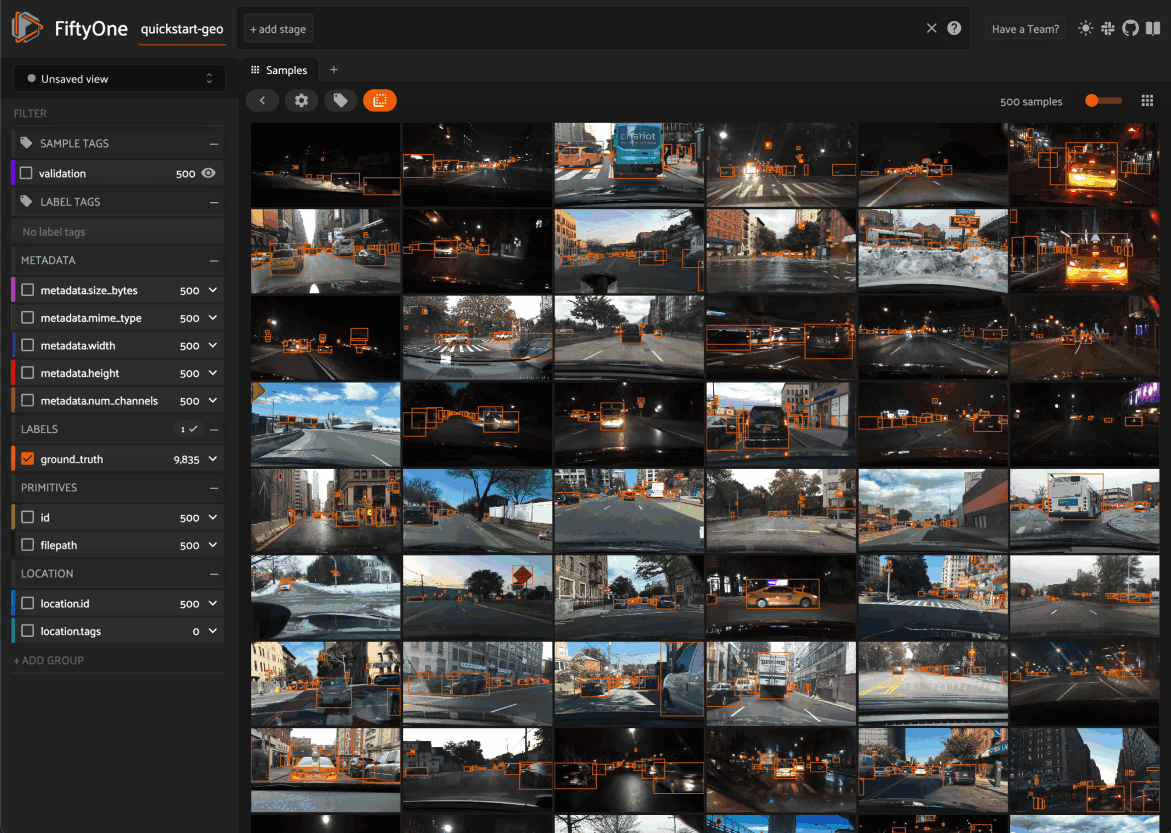
Note
Jump to this section for more information about developing panels.
Operators#
Operators are user-facing operations that allow you to interact with the data in your dataset. They can range from simple actions like checking a checkbox to more complex workflows such as requesting annotation of samples from a configurable backend. Operators can even be composed of other operators or be used to add functionality to custom panels.
FiftyOne comes with a number of builtin Python and
JavaScript
operators for common tasks that are intended for either user-facing or internal
plugin use.
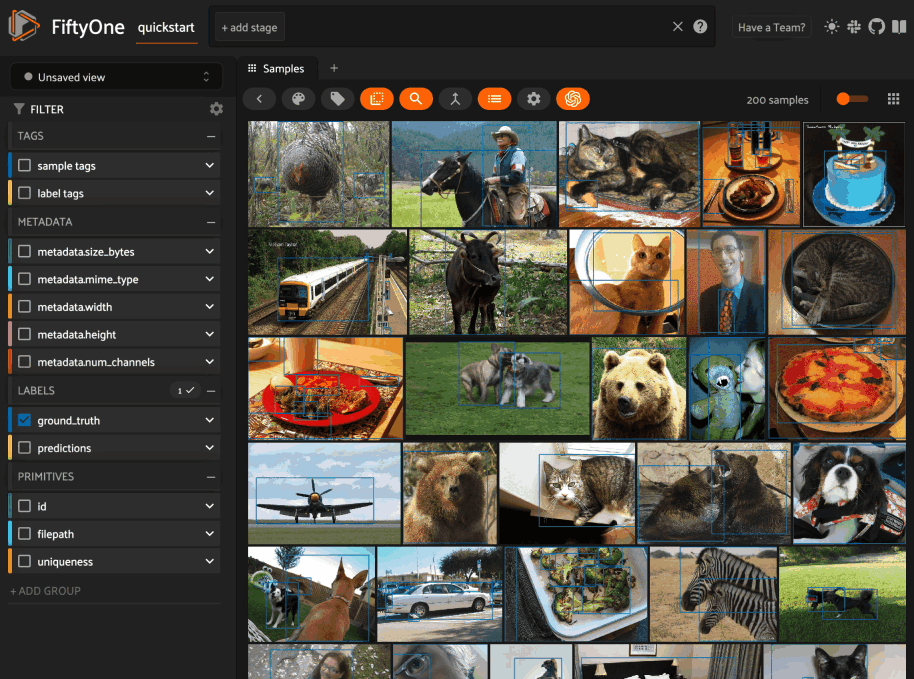
Note
Jump to this section for more information about developing operators.
Components#
Components are responsible for rendering and event handling in plugins. They provide the necessary functionality to display and interact with your plugin in the FiftyOne App. Components also implement form inputs and output rendering for operators, making it possible to customize the way an operator is rendered in the FiftyOne App.
For example, FiftyOne comes with a wide variety of
builtin types that you can leverage to build
complex input and output forms for your operators.
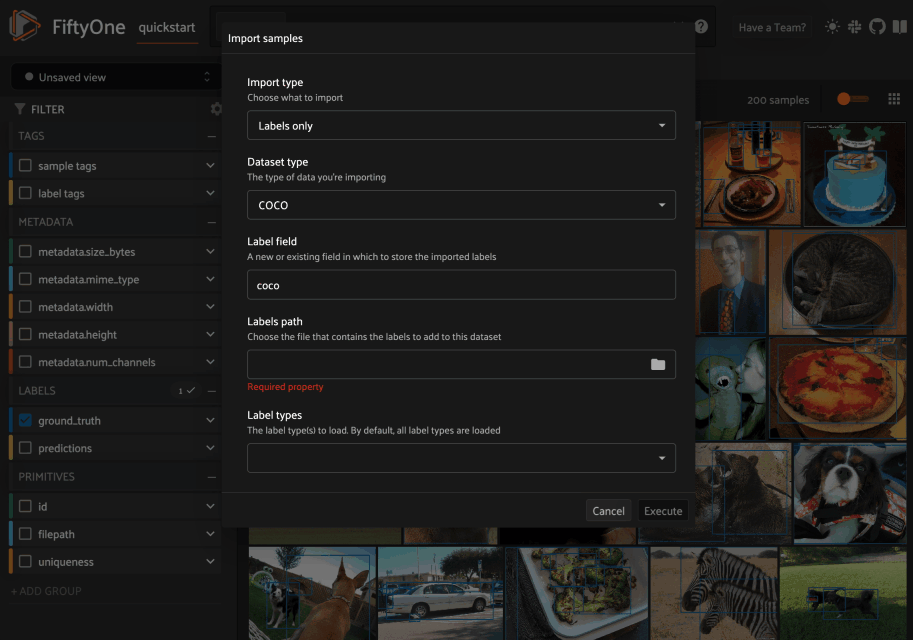
Note
Jump to this section for more information about developing components.
Development setup#
In order to develop Python plugins, you can use either a release or source install of FiftyOne:
pip install fiftyone
In order to develop JS plugins, you will need a
source install
of FiftyOne and a vite config that links modules to your fiftyone/app
directory.
Note
For JS plugins we recommend forking the FiftyOne Hello World JS Example repository and following the conventions there to build your JS plugin.
Anatomy of a plugin#
FiftyOne recognizes plugins by searching for fiftyone.yml or fiftyone.yaml
files within your plugins directory.
Below is an example of a plugin directory with a typical Python plugin and JS plugin:
/path/to/your/plugins/dir/
my-js-plugin/
fiftyone.yml
package.json
dist/
index.umd.js
my-py-plugin/
fiftyone.yml
__init__.py
requirements.txt
Note
If the source code for a plugin already exists on disk, you can make it
into a plugin using
create_plugin() or the
fiftyone plugins create CLI command.
This will copy the source code to the plugins directory and create a
fiftyone.yml file for you if one does not already exist. Alternatively,
you can manually copy the code into your plugins directory.
If your FiftyOne App is already running, you may need to restart the server and refresh your browser to see new plugins.
fiftyone.yml#
All plugins must contain a fiftyone.yml or fiftyone.yaml file, which is
used to define the plugin’s metadata, declare any operators and panels that it
exposes, and declare any secrets that it may require.
The following fields are available:
Field |
Required? |
Description |
|---|---|---|
|
yes |
The name of the plugin |
|
Declare that the directory defines a |
|
|
The author of the plugin |
|
|
The version of the plugin |
|
|
The remote source (eg GitHub repository) where the directory containing this file is hosted |
|
|
The license under which the plugin is distributed |
|
|
A brief description of the plugin |
|
|
A semver version specifier (or |
|
|
A list of operator names registered by the plugin, if any |
|
|
A list of panel names registered by the plugin, if any |
|
|
A list of secret keys that may be used by the plugin, if any |
For example, the
@voxel51/annotation
plugin’s fiftyone.yml looks like this:
1name: "@voxel51/annotation"
2type: plugin
3author: Voxel51
4version: 1.0.0
5url: https://github.com/voxel51/fiftyone-plugins/tree/main/plugins/annotation
6license: Apache 2.0
7description: Utilities for integrating FiftyOne with annotation tools
8fiftyone:
9 version: ">=0.22"
10operators:
11 - request_annotations
12 - load_annotations
13 - get_annotation_info
14 - load_annotation_view
15 - rename_annotation_run
16 - delete_annotation_run
17secrets:
18 - FIFTYONE_CVAT_URL
19 - FIFTYONE_CVAT_USERNAME
20 - FIFTYONE_CVAT_PASSWORD
21 - FIFTYONE_CVAT_EMAIL
22 - FIFTYONE_LABELBOX_URL
23 - FIFTYONE_LABELBOX_API_KEY
24 - FIFTYONE_LABELSTUDIO_URL
25 - FIFTYONE_LABELSTUDIO_API_KEY
Note
Although it is not strictly required, we highly recommend using the
@user-or-org-name/plugin-name naming convention when writing plugins.
Python plugins#
Python plugins should define the following files:
__init__.py(required): entrypoint that defines the Python operators and panels that the plugin definesrequirements.txt: specifies the Python package requirements to run the plugin
JS plugins#
JS plugins should define the following files:
package.json: a JSON file containing additional information about the plugin, including the JS bundle file pathdist/index.umd.js: a JS bundle file for the plugin
Publishing plugins#
You can publish your FiftyOne plugins either privately or publicly by simply uploading the source directory or a ZIP of it to GitHub or another file hosting service.
Note
Want to share your plugin with the FiftyOne community? Make a pull request into the FiftyOne Plugins repository to add it to the Community Plugins list!
Any users with access to the plugin’s hosted location can easily download it via the fiftyone plugins download CLI command:
# Download plugin(s) from a GitHub repository
fiftyone plugins download https://github.com/<user>/<repo>[/tree/branch]
# Download plugin(s) by specifying the GitHub repository details
fiftyone plugins download <user>/<repo>[/<ref>]
# Download specific plugins from a GitHub repository
fiftyone plugins download \\
https://github.com/<user>/<repo>[/tree/branch] \\
--plugin-names <name1> <name2> <name3>
Note
GitHub repositories may contain multiple plugins. By default, all plugins that are found within the first three directory levels are installed, but you can select specific ones if desired as shown above.
Quick examples#
This section contains a few quick examples of plugins before we dive into the full details of the plugin system.
Note
The best way to learn how to write plugins is to use and inspect existing ones. Check out the FiftyOne plugins repository for a growing collection of plugins that you can use as examples when developing your own.
Example plugin#
The Hello World plugin defines both a JS Panel and a Python operator:
1name: "@voxel51/hello-world"
2type: plugin
3author: Voxel51
4version: 1.0.0
5url: https://github.com/voxel51/fiftyone-plugins/blob/main/plugins/hello-world/README.md
6license: Apache 2.0
7description: An example of JS and Python components in a single plugin
8fiftyone:
9 version: "*"
10operators:
11 - count_samples
12 - show_alert
1import fiftyone.operators as foo
2import fiftyone.operators.types as types
3
4class CountSamples(foo.Operator):
5 @property
6 def config(self):
7 return foo.OperatorConfig(
8 name="count_samples",
9 label="Count samples",
10 dynamic=True,
11 )
12
13 def resolve_input(self, ctx):
14 inputs = types.Object()
15
16 if ctx.view != ctx.dataset.view():
17 choices = types.RadioGroup()
18 choices.add_choice(
19 "DATASET",
20 label="Dataset",
21 description="Count the number of samples in the dataset",
22 )
23
24 choices.add_choice(
25 "VIEW",
26 label="Current view",
27 description="Count the number of samples in the current view",
28 )
29
30 inputs.enum(
31 "target",
32 choices.values(),
33 required=True,
34 default="VIEW",
35 view=choices,
36 )
37
38 return types.Property(inputs, view=types.View(label="Count samples"))
39
40 def execute(self, ctx):
41 target = ctx.params.get("target", "DATASET")
42 sample_collection = ctx.view if target == "VIEW" else ctx.dataset
43 return {"count": sample_collection.count()}
44
45 def resolve_output(self, ctx):
46 target = ctx.params.get("target", "DATASET")
47 outputs = types.Object()
48 outputs.int(
49 "count",
50 label=f"Number of samples in the current {target.lower()}",
51 )
52 return types.Property(outputs)
53
54def register(p):
55 p.register(CountSamples)
1import * as fos from "@fiftyone/state";
2import { useRecoilValue } from "recoil";
3import { useCallback } from "react";
4import { Button } from "@fiftyone/components";
5import {
6 types,
7 useOperatorExecutor,
8 Operator,
9 OperatorConfig,
10 registerOperator,
11 executeOperator,
12} from "@fiftyone/operators";
13
14export function HelloWorld() {
15 const executor = useOperatorExecutor("@voxel51/hello-world/count_samples");
16 const onClickAlert = useCallback(() =>
17 executeOperator("@voxel51/hello-world/show_alert")
18 );
19 const dataset = useRecoilValue(fos.dataset);
20
21 if (executor.isLoading) return <h3>Loading...</h3>;
22 if (executor.result) return <h3>Dataset size: {executor.result.count}</h3>;
23
24 return (
25 <>
26 <h1>Hello, world!</h1>
27 <h2>
28 You are viewing the <strong>{dataset.name}</strong> dataset
29 </h2>
30 <Button onClick={() => executor.execute()}>Count samples</Button>
31 <Button onClick={onClickAlert}>Show alert</Button>
32 </>
33 );
34}
35
36class AlertOperator extends Operator {
37 get config() {
38 return new OperatorConfig({
39 name: "show_alert",
40 label: "Show alert",
41 unlisted: true,
42 });
43 }
44 async execute() {
45 alert(`Hello from plugin ${this.pluginName}`);
46 }
47}
48
49registerOperator(AlertOperator, "@voxel51/hello-world");
1import { registerComponent, PluginComponentType } from "@fiftyone/plugins";
2import { HelloWorld } from "./HelloWorld";
3
4registerComponent({
5 name: "HelloWorld",
6 label: "Hello world",
7 component: HelloWorld,
8 type: PluginComponentType.Panel,
9 activator: myActivator,
10});
11
12function myActivator({ dataset }) {
13 // Example of activating the plugin in a particular context
14 // return dataset.name === 'quickstart'
15
16 return true;
17}
Here’s the plugin in action! The Hello world panel is available under the +
icon next to the Samples tab and the count_samples operator is available in
the operator browser:
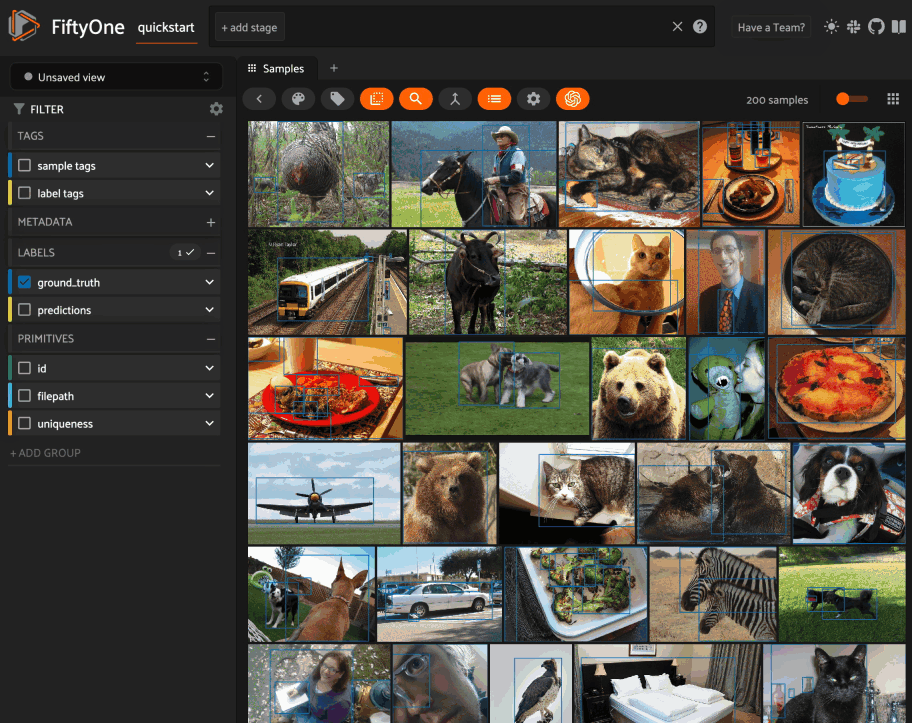
Example Python operator#
Here’s a simple Python operator that accepts a string input and then displays it to the user in the operator’s output modal.
1class SimpleInputExample(foo.Operator):
2 @property
3 def config(self):
4 return foo.OperatorConfig(
5 name="simple_input_example",
6 label="Simple input example",
7 )
8
9 def resolve_input(self, ctx):
10 inputs = types.Object()
11 inputs.str("message", label="Message", required=True)
12 header = "Simple input example"
13 return types.Property(inputs, view=types.View(label=header))
14
15 def execute(self, ctx):
16 return {"message": ctx.params["message"]}
17
18 def resolve_output(self, ctx):
19 outputs = types.Object()
20 outputs.str("message", label="Message")
21 header = "Simple input example: Success!"
22 return types.Property(outputs, view=types.View(label=header))
23
24def register(p):
25 p.register(SimpleInputExample)
In practice, operators would use the inputs to perform some operation on the current dataset.
Note
Remember that you must also include the operator’s name in the plugin’s fiftyone.yml:
operators:
- simple_input_example
Example Python panel#
Here’s a simple Python panel that renders a button that shows a “Hello world!” notification when clicked:
1import fiftyone.operators as foo
2import fiftyone.operators.types as types
3
4class HelloWorldPanel(foo.Panel):
5 @property
6 def config(self):
7 return foo.PanelConfig(
8 name="hello_world_panel",
9 label="Hello World Panel"
10 )
11
12 def on_load(self, ctx):
13 ctx.panel.state.hello_message = "Hello world!"
14
15 def say_hello(self, ctx):
16 ctx.ops.notify(ctx.panel.state.hello_message)
17
18 def render(self, ctx):
19 panel = types.Object()
20 panel.btn(
21 "hello_btn",
22 label="Say Hello",
23 icon="emoji_people",
24 on_click=self.say_hello,
25 variant="contained",
26 )
27
28 panel_view = types.GridView(
29 width=100, height=100, align_x="center", align_y="center"
30 )
31 return types.Property(panel, view=panel_view)
32
33def register(p):
34 p.register(HelloWorldPanel)
Note
Remember that you must also include the panel’s name in the plugin’s fiftyone.yml:
panels:
- hello_world_panel
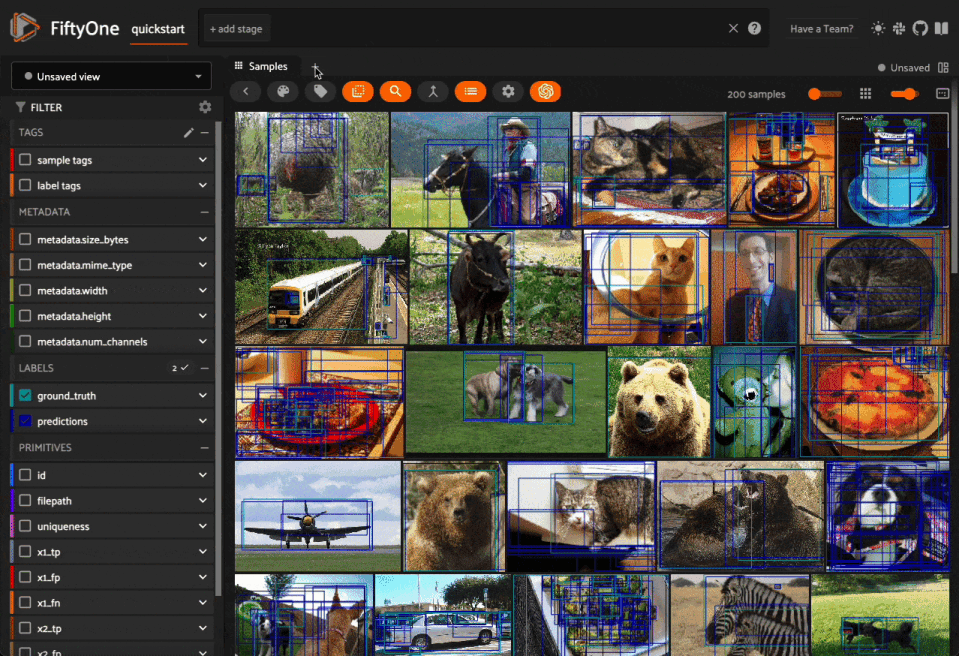
Example JS operator#
Here’s how to define a JS operator that sets the
currently selected samples in the App based on a list of sample IDs provided
via a samples parameter.
1import {Operator, OperatorConfig, types, registerOperator} from "@fiftyone/operators";
2const PLUGIN_NAME = "@my/plugin";
3
4class SetSelectedSamples extends Operator {
5 get config(): OperatorConfig {
6 return new OperatorConfig({
7 name: "set_selected_samples",
8 label: "Set selected samples",
9 unlisted: true,
10 });
11 }
12 useHooks(): {} {
13 return {
14 setSelected: fos.useSetSelected(),
15 };
16 }
17 async execute({ hooks, params }: ExecutionContext) {
18 hooks.setSelected(params.samples);
19 }
20}
21
22registerOperator(SetSelectedSamples, PLUGIN_NAME);
Unlike Python operators, JS operators can use React hooks and the @fiftyone/*
packages by defining a useHook() method. Any values return in this method
will be available to the operator’s execute() method via ctx.hooks.
Note
Marking the operator as unlisted omits it from the
operator browser, which is useful when the
operator is intended only for internal use by other plugin components.
Developing operators#
Operators allow you to define custom operations that accept parameters via input properties, execute some actions based on them, and optionally return outputs. They can be executed by users in the App or triggered internally by other operators.
Operators can be defined in either Python or JS, and FiftyOne comes with a
number of builtin Python and
JS
operators for common tasks.
The fiftyone.operators.types module and
@fiftyone/operators package define a rich
builtin type system that operator developers can use to define the input and
output properties of their operators without the need to build custom user
interfaces from scratch. These types handle all aspects of input collection,
validation, and component rendering for you.
Operators can be composed for coordination between Python and the FiftyOne App, such as triggering a reload of samples/view to update the app with the changes made by the operator. Operators can also be scheduled to run by an orchestrator or triggered by other operators.
Operator interface#
The code block below describes the Python interface for defining operators. We’ll dive into each component of the interface in more detail in the subsequent sections.
Note
The JS interface for defining operators is analogous. See this example JS operator for details.
1import fiftyone.operators as foo
2import fiftyone.operators.types as types
3
4class ExampleOperator(foo.Operator):
5 @property
6 def config(self):
7 return foo.OperatorConfig(
8 # The operator's URI: f"{plugin_name}/{name}"
9 name="example_operator", # required
10
11 # The display name of the operator
12 label="Example operator", # required
13
14 # A description for the operator
15 description="An example description"
16
17 # Whether to re-execute resolve_input() after each user input
18 dynamic=True/False, # default False
19
20 # Whether the operator's execute() method returns a generator
21 # that should be iterated over until exhausted
22 execute_as_generator=True/False, # default False
23
24 # Whether to hide this operator from the App's operator browser
25 # Set this to True if the operator is only for internal use
26 unlisted=True/False, # default False
27
28 # Whether the operator should be executed every time a new App
29 # session starts
30 on_startup=True/False, # default False
31
32 # Whether the operator should be executed every time a new
33 # dataset is opened in the App
34 on_dataset_open=True/False, # default False
35
36 # Custom icons to use
37 # Can be a URL, a local path in the plugin directory, or the
38 # name of a MUI icon: https://marella.me/material-icons/demo
39 icon="/assets/icon.svg",
40 light_icon="/assets/icon-light.svg", # light theme only
41 dark_icon="/assets/icon-dark.svg", # dark theme only
42
43 # Whether the operator supports immediate and/or delegated execution
44 allow_immediate_execution=True/False, # default True
45 allow_delegated_execution=True/False, # default False
46 default_choice_to_delegated=True/False, # default False
47 resolve_execution_options_on_change=None,
48
49 # Whether the operator supports distributed execution
50 allow_distributed_execution=True/False, # default False
51 )
52
53 def resolve_placement(self, ctx):
54 """You can optionally implement this method to configure a button
55 or icon in the App that triggers this operator.
56
57 By default the operator only appears in the operator browser
58 (unless it is unlisted).
59
60 Returns:
61 a `types.Placement`
62 """
63 return types.Placement(
64 # Make operator appear in the actions row above the sample grid
65 types.Places.SAMPLES_GRID_SECONDARY_ACTIONS,
66
67 # Use a button as the operator's placement
68 types.Button(
69 # A label for placement button visible on hover
70 label="Open Histograms Panel",
71
72 # An icon for the button
73 # The default is a button with the `label` displayed
74 icon="/assets/icon.svg",
75
76 # If False, don't show the operator's input prompt when we
77 # do not require user input
78 prompt=True/False # False
79 )
80 )
81
82 def resolve_input(self, ctx):
83 """Implement this method to collect user inputs as parameters
84 that are stored in `ctx.params`.
85
86 Returns:
87 a `types.Property` defining the form's components
88 """
89 inputs = types.Object()
90
91 # Use the builtin `types` and the current `ctx.params` to define
92 # the necessary user input data
93 inputs.str("key", ...)
94
95 # When `dynamic=True`, you'll often use the current `ctx` to
96 # conditionally render different components
97 if ctx.params["key"] == "value" and len(ctx.view) < 100:
98 # do something
99 else:
100 # do something else
101
102 return types.Property(inputs, view=types.View(label="Example operator"))
103
104 def resolve_delegation(self, ctx):
105 """Implement this method if you want to programmatically *force*
106 this operation to be delegated or executed immediately.
107
108 Returns:
109 whether the operation should be delegated (True), run
110 immediately (False), or None to defer to
111 `resolve_execution_options()` to specify the available options
112 """
113 return len(ctx.view) > 1000 # delegate for larger views
114
115 def resolve_execution_options(self, ctx):
116 """Implement this method if you want to dynamically configure the
117 execution options available to this operator based on the current
118 `ctx`.
119
120 Returns:
121 an `ExecutionOptions` instance
122 """
123 should_delegate = len(ctx.view) > 1000 # delegate for larger views
124 return foo.ExecutionOptions(
125 allow_immediate_execution=True,
126 allow_delegated_execution=True,
127 default_choice_to_delegated=should_delegate,
128 )
129
130 def execute(self, ctx):
131 """Executes the actual operation based on the hydrated `ctx`.
132 All operators must implement this method.
133
134 This method can optionally be implemented as `async`.
135
136 Returns:
137 an optional dict of results values
138 """
139 # Use ctx.params, ctx.dataset, ctx.view, etc to perform the
140 # necessary computation
141 value = ctx.params["key"]
142 view = ctx.view
143 n = len(view)
144
145 # Use ctx.ops to trigger builtin operations
146 ctx.ops.clear_selected_samples()
147 ctx.ops.set_view(view=view)
148
149 # Use ctx.trigger to call other operators as necessary
150 ctx.trigger("operator_uri", params={"key": value})
151
152 # If `execute_as_generator=True`, this method may yield multiple
153 # messages
154 for i, sample in enumerate(current_view, 1):
155 # do some computation
156 yield ctx.ops.set_progress(progress=i/n)
157
158 yield ctx.ops.reload_dataset()
159
160 return {"value": value, ...}
161
162 def resolve_output(self, ctx):
163 """Implement this method if your operator renders an output form
164 to the user.
165
166 Returns:
167 a `types.Property` defining the components of the output form
168 """
169 outputs = types.Object()
170
171 # Use the builtin `types` and the current `ctx.params` and
172 # `ctx.results` as necessary to define the necessary output form
173 outputs.define_property("value", ...)
174
175 return types.Property(outputs, view=types.View(label="Example operator"))
176
177def register(p):
178 """Always implement this method and register() each operator that your
179 plugin defines.
180 """
181 p.register(ExampleOperator)
Note
Remember that you must also include the operator’s name in the plugin’s fiftyone.yml:
operators:
- example_operator
Operator config#
Every operator must define a
config property that
defines its name, display name, and other optional metadata about its
execution:
1@property
2def config(self):
3 return foo.OperatorConfig(
4 # The operator's URI: f"{plugin_name}/{name}"
5 name="example_operator", # required
6
7 # The display name of the operator
8 label="Example operator", # required
9
10 # A description for the operator
11 description="An example description"
12
13 # Whether to re-execute resolve_input() after each user input
14 dynamic=True/False, # default False
15
16 # Whether the operator's execute() method returns a generator
17 # that should be iterated over until exhausted
18 execute_as_generator=True/False, # default False
19
20 # Whether to hide this operator from the App's operator browser
21 # Set this to True if the operator is only for internal use
22 unlisted=True/False, # default False
23
24 # Whether the operator should be executed every time a new App
25 # session starts
26 on_startup=True/False, # default False
27
28 # Whether the operator should be executed every time a new dataset
29 # is opened in the App
30 on_dataset_open=True/False, # default False
31
32 # Custom icons to use
33 # Can be a URL, a local path in the plugin directory, or the
34 # name of a MUI icon: https://marella.me/material-icons/demo
35 icon="/assets/icon.svg",
36 light_icon="/assets/icon-light.svg", # light theme only
37 dark_icon="/assets/icon-dark.svg", # dark theme only
38
39 # Whether the operator supports immediate and/or delegated execution
40 allow_immediate_execution=True/False, # default True
41 allow_delegated_execution=True/False, # default False
42 default_choice_to_delegated=True/False, # default False
43 resolve_execution_options_on_change=None,
44
45 # Whether the operator supports distributed execution
46 allow_distributed_execution=True/False, # default False
47 )
Execution context#
An ExecutionContext is
passed to each of the operator’s methods at runtime. This ctx contains static
information about the current state of the App (dataset, view, panel,
selection, etc) as well as dynamic information about the current parameters and
results.
An ExecutionContext
contains the following properties:
ctx.params: a dict containing the operator’s current input parameter valuesctx.dataset_name: the name of the current datasetctx.dataset- the currentDatasetinstancectx.view- the currentDatasetViewinstancectx.spaces- the current Spaces layout in the Appctx.current_sample- the ID of the active sample in the App modal, if anyctx.selected- the list of currently selected samples in the App, if anyctx.selected_labels- the list of currently selected labels in the App, if anyctx.extended_selection- the extended selection of the view, if anyctx.active_fields- the list of currently active fields in the App sidebar, if anyctx.group_slice- the active group slice in the App, if anyctx.user_id- the ID of the user that invoked the operator, if knownctx.user- an object of information about the user that invoked the operator, if known, including the user’sid,name,email,role, anddataset_permissionctx.user_request_token- the request token authenticating the user executing the operation, if knownctx.prompt_id- a unique identifier for each instance of a user opening an operator prompt in the Appctx.operator_uri- the URI of the target operatorctx.panel_id- the ID of the panel that invoked the operator, if anyctx.panel- aPanelRefinstance that you can use to read and write the state and data of the current panel, if the operator was invoked from a panelctx.pipeline- information about execution state of the pipeline, if applicable. See this sectionctx.delegated- whether the operation was delegatedctx.requesting_delegated_execution- whether delegated execution was requested for the operationctx.delegation_target- the orchestrator to which the operation should be delegated, if applicablectx.ops- anOperationsinstance that you can use to trigger builtin operations on the current contextctx.trigger- a method that you can use to trigger arbitrary operations on the current contextctx.secrets- a dict of secrets for the plugin, if anyctx.results- a dict containing the outputs of theexecute()method, if it has been calledctx.hooks(JS only) - the return value of the operator’suseHooks()method
Operator inputs#
Operators can optionally implement
resolve_input()
to define user input forms that are presented to the user as a modal in the App
when the operator is invoked.
The basic objective of
resolve_input()
is to populate the ctx.params dict with user-provided parameter values, which
are retrieved from the various subproperties of the
Property returned by the method
(inputs in the examples below).
The fiftyone.operators.types module defines a rich builtin type system
that you can use to define the necessary input properties. These types handle
all aspects of input collection, validation, and component rendering for you!
For example, here’s a simple example of collecting a single string input from the user:
1def resolve_input(self, ctx):
2 inputs = types.Object()
3 inputs.str("message", label="Message", required=True)
4 return types.Property(inputs, view=types.View(label="Static example"))
5
6def execute(self, ctx):
7 the_message = ctx.params["message"]
If the operator’s config declares dynamic=True, then
resolve_input()
will be called after each user input, which allows you to construct dynamic
forms whose components may contextually change based on the already provided
values and any other aspects of the
execution context:
1import fiftyone.brain as fob
2
3def resolve_input(self, ctx):
4 inputs = types.Object()
5 brain_keys = ctx.dataset.list_brain_runs()
6
7 if not brain_keys:
8 warning = types.Warning(label="This dataset has no brain runs")
9 prop = inputs.view("warning", warning)
10 prop.invalid = True # so form's `Execute` button is disabled
11 return
12
13 choices = types.DropdownView()
14 for brain_key in brain_keys:
15 choices.add_choice(brain_key, label=brain_key)
16
17 inputs.str(
18 "brain_key",
19 required=True,
20 label="Brain key",
21 description="Choose a brain key to use",
22 view=choices,
23 )
24
25 brain_key = ctx.params.get("brain_key", None)
26 if brain_key is None:
27 return # single `brain_key`
28
29 info = ctx.dataset.get_brain_info(brain_key)
30
31 if isinstance(info.config, fob.SimilarityConfig):
32 # We found a similarity config; render some inputs specific to that
33 inputs.bool(
34 "upgrade",
35 label="Compute visualization",
36 description="Generate an embeddings visualization for this index?",
37 view=types.CheckboxView(),
38 )
39
40 return types.Property(inputs, view=types.View(label="Dynamic example"))
Remember that properties automatically handle validation for you. So if you
configure a property as required=True but the user has not provided a value,
the property will automatically be marked as invalid=True. The operator’s
Execute button will be enabled if and only if all input properties are valid
(recursively searching nested objects).
Note
As the example above shows, you can manually set a property to invalid by
setting its invalid property.
Caching expensive inputs#
Some operators may need to perform expensive computations in
resolve_input()
to collect user inputs. In such cases, the
execution_cache decorator
can be used to optimize the operator’s runtime by caching these expensive
computations so that they are not re-computed unnecessarily. Input caching can
be particularly important for operators that declare dynamic=True, as their
resolve_input()
is called after each user interaction in the prompt modal.
To use the
execution_cache decorator,
simply isolate any expensive computations in a dedicated method and configure
the caching strategy according to your needs:
1from operator import itemgetter
2import fiftyone.operators as foo
3
4class ExpensiveInputsOperator(foo.Operator):
5 @property
6 def config(self):
7 return foo.OperatorConfig(
8 name="expensive_inputs_operator",
9 label="Example view operator",
10 dynamic=True,
11 )
12
13 def resolve_input(self, ctx):
14 inputs = types.Object()
15
16 inputs.str("path", ...)
17 path = ctx.params["path"]
18
19 # An expensive computation that we don't want to repeat unnecessarily
20 counts = count_values(ctx, path)
21
22 choices = types.DropdownView()
23 for value, count in sorted(counts.items(), key=itemgetter(1), reverse=True):
24 choices.add_choice(value, label=f"{value} ({count})")
25
26 ...
27
28# Option 1
29# Cache for all dataset users for 90 seconds
30@execution_cache(ttl=90)
31def count_values(ctx, path):
32 return ctx.dataset.count_values(path)
33
34# Option 2
35# Cache in-memory and only for the life of the current prompt modal
36@execution_cache(prompt_scoped=True, residency="ephemeral")
37def count_values(ctx, path):
38 return ctx.dataset.count_values(path)
Note
Refer to this section for more information about using the execution cache.
Target view NEW#
Added in version 1.8.0.
A common pattern when defining operators is to allow users to choose whether an operator should be applied to the entire dataset, just the current view, or some other subset of samples. FiftyOne has a builtin utility for applying this pattern to your operators.
To use this feature, call the
inputs.view_target()
function within your operator’s
resolve_input() method.
This will add a radio button group to your operator’s input form that presents
the set of possible view targets to the user. The resolved target view can then
be accessed in the operator’s
execute() method via
ctx.target_view().
Here’s a simple example of an operator that uses the target view pattern to give the user the choice of target view to process:
1import fiftyone.operators as foo
2
3class MyTargetViewOperator(foo.Operator):
4 @property
5 def config(self):
6 return foo.OperatorConfig(
7 name="target_view_operator",
8 label="Target view operator",
9 dynamic=True,
10 )
11
12 def resolve_input(self, ctx):
13 inputs = types.Object()
14
15 # Prompt user to select the target view to process
16 inputs.view_target(ctx)
17
18 return types.Property(
19 inputs, view=types.View(label="Target view operator")
20 )
21
22 def execute(self, ctx):
23 # Do something with the target view
24 target_view = ctx.target_view()
25 print("Sample collection size", len(target_view))
And here’s a screenshot of a typical target view radio group in an operator’s input form:
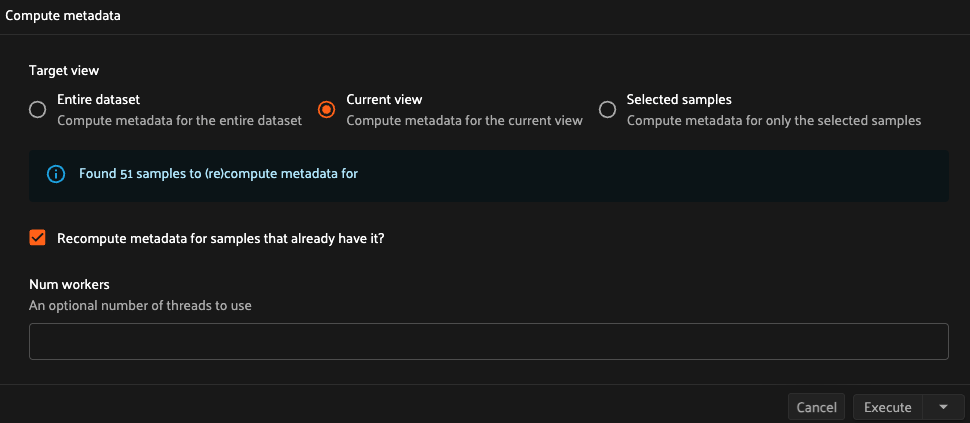
The available choices the user will have for the target view at runtime depend
on the current execution context and the values of any optional parameters you
pass to inputs.view_target().
The full set of possible view targets are:
Choice |
Description |
|---|---|
DATASET |
The current dataset loaded in the App. Always presented as an option unless the current view is a generated view |
BASE_VIEW |
The current base view in the App. Always presented as an option in place of
Base view is the semantic equivalent of “entire dataset” for generated views.
For example, |
CURRENT_VIEW |
The current view loaded in the App. Always presented as an option unless the full dataset is currently loaded |
DATASET_VIEW |
A full view of the current dataset (ie |
SELECTED_SAMPLES |
The currently selected samples in the App. Only presented as an option if
|
SELECTED_LABELS |
The currently selected labels in the App, Only presented as an option if
|
At runtime, the target view radio group is dynamically generated to only show the valid view targets given the current state of the user’s App.
For example, if the user is currently viewing the entire dataset in the App and
no samples are currently selected, the DATASET_VIEW and SELECTED_SAMPLES
options are automatically omitted from the radio group, since they do not apply.
If there is only one valid choice, the radio group is omitted completely.
The target view descriptions in the input form can be configured by passing the
optional action_description and various other description parameters to
inputs.view_target().
If a description parameter is not None, it will be used as the description
for the corresponding target view choice. Otherwise, a default description
will be generated such as f"{action_description} the entire dataset".
Operator execution#
All operators must implement
execute(), which is
where their main actions are performed.
The execute() method
takes an execution context as input whose
ctx.params dict has been hydrated with parameters provided either by the
user by filling out the operator’s input form or
directly provided by the operation that triggered it. The method can optionally
return a dict of results values that will be made available via ctx.results
when the operator’s output form is rendered.
Synchronous execution#
Your execution method is free to make use of the full power of the FiftyOne SDK and any external dependencies that it needs.
For example, you might perform inference on a model:
1import fiftyone.zoo as foz
2
3def execute(self, ctx):
4 name = ctx.params["name"]
5 label_field = ctx.params["label_field"]
6 confidence_thresh = ctx.params.get("confidence_thresh", None)
7
8 model = foz.load_zoo_model(name)
9 ctx.view.apply_model(
10 model, label_field=label_field, confidence_thresh=confidence_thresh
11 )
12
13 num_predictions = ctx.view.count(f"{label_field}.detections")
14 return {"num_predictions": num_predictions}
Note
When an operator’s
execute() method
throws an error it will be displayed to the user in the browser.
Asynchronous execution#
The execute() method
can also be async:
1import aiohttp
2
3async def execute(self, ctx):
4 # do something async
5 async with aiohttp.ClientSession() as session:
6 async with session.get(url) as resp:
7 r = await resp.json()
Operator composition#
Many operators are designed to be composed with other operators to build up
more complex behaviors. You can trigger other operations from within an
operator’s execute()
method via ctx.ops and
ctx.trigger.
The ctx.ops property of an
execution context exposes all builtin Python and
JavaScript
operators in a conveniently documented functional interface. For example, many
operations involve updating the current state of the App:
1def execute(self, ctx):
2 # Dataset
3 ctx.ops.open_dataset("...")
4 ctx.ops.reload_dataset()
5
6 # View/sidebar
7 ctx.ops.set_view(name="...") # saved view by name
8 ctx.ops.set_view(view=view) # arbitrary view
9 ctx.ops.clear_view()
10 ctx.ops.clear_sidebar_filters()
11
12 # Selected samples
13 ctx.ops.set_selected_samples([...])
14 ctx.ops.clear_selected_samples()
15
16 # Selected labels
17 ctx.ops.set_selected_labels([...])
18 ctx.ops.clear_selected_labels()
19
20 # Panels
21 ctx.ops.open_panel("Embeddings")
22 ctx.ops.close_panel("Embeddings")
The ctx.trigger
property is a lower-level function that allows you to invoke arbitrary
operations by providing their URI and parameters, including all builtin
operations as well as any operations installed via custom plugins. For example,
here’s how to trigger the same App-related operations from above:
1def execute(self, ctx):
2 # Dataset
3 ctx.trigger("open_dataset", params=dict(name="..."))
4 ctx.trigger("reload_dataset") # refreshes the App
5
6 # View/sidebar
7 ctx.trigger("set_view", params=dict(name="...")) # saved view by name
8 ctx.trigger("set_view", params=dict(view=view._serialize())) # arbitrary view
9 ctx.trigger("clear_view")
10 ctx.trigger("clear_sidebar_filters")
11
12 # Selected samples
13 ctx.trigger("set_selected_samples", params=dict(samples=[...]))
14 ctx.trigger("clear_selected_samples")
15
16 # Selected labels
17 ctx.trigger("set_selected_labels", params=dict(labels=[...]))
18 ctx.trigger("clear_selected_labels")
19
20 # Panels
21 ctx.trigger("open_panel", params=dict(name="Embeddings"))
22 ctx.trigger("close_panel", params=dict(name="Embeddings"))
Generator execution#
If your operator’s config declares that it is a
generator via execute_as_generator=True, then its
execute() method should
yield calls to
ctx.ops methods or
ctx.trigger(),
both of which trigger another operation and return a
GeneratedMessage
instance containing the result of the invocation.
For example, a common generator pattern is to use the builtin set_progress
operator to render a progress bar tracking the progress of an operation:
1def execute(self, ctx):
2 # render a progress bar tracking the execution
3 for i in range(n):
4 # [process a chunk here]
5
6 # Option 1: ctx.ops
7 yield ctx.ops.set_progress(progress=i/n, label=f"Processed {i}/{n}")
8
9 # Option 2: ctx.trigger
10 yield ctx.trigger(
11 "set_progress",
12 dict(progress=i/n, label=f"Processed {i}/{n}"),
13 )
Note
Check out the VoxelGPT plugin for a more sophisticated example of using generator execution to stream an LLM’s response to a panel.
Delegated execution#
By default, operations are executed immediately after their inputs are provided in the App or they are triggered programmatically.
However, many interesting operations like model inference, embeddings computation, evaluation, and exports are computationally intensive and/or not suitable for immediate execution.
In such cases, delegated operations come to the rescue by allowing users to schedule potentially long-running tasks that are executed in the background while you continue to use the App.
Note
FiftyOne Enterprise deployments come out of the box with a connected compute cluster for executing delegated operations at scale.
In FiftyOne Open Source, you can use delegated operations at small scale by running them locally.
There are a variety of options available for configuring whether a given operation should be delegated or executed immediately.
Execution options#
You can provide the optional properties described below in the operator’s config to specify the available execution modes for the operator:
1@property
2def config(self):
3 return foo.OperatorConfig(
4 # Other parameters...
5
6 # Whether to allow immediate execution
7 allow_immediate_execution=True/False, # default True
8
9 # Whether to allow delegated execution
10 allow_delegated_execution=True/False, # default False
11
12 # Whether the default execution mode should be delegated, if both
13 # options are available
14 default_choice_to_delegated=True/False, # default False
15
16 # Whether to resolve execution options dynamically when the
17 # operator's inputs change. By default, this behavior will match
18 # the operator's ``dynamic`` setting
19 resolve_execution_options_on_change=True/False/None, # default None
20 )
When the operator’s input form is rendered in the App, the Execute|Schedule
button at the bottom of the modal will contextually show whether the operation
will be executed immediately, scheduled for delegated execution, or allow the
user to choose between the supported options if there are multiple:
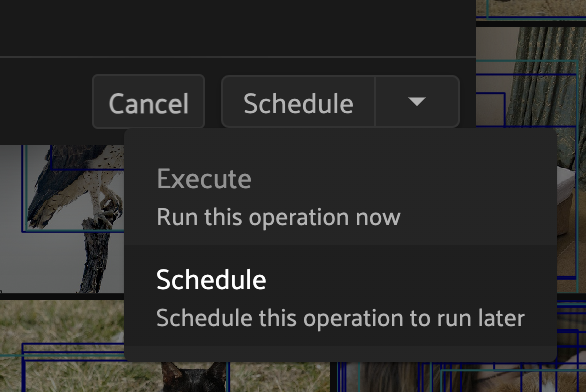
Dynamic execution options#
Operators may also implement
resolve_execution_options()
to dynamically configure the available execution options based on the current
execution context:
1# Option 1: recommend delegation for larger views
2def resolve_execution_options(self, ctx):
3 should_delegate = len(ctx.view) > 1000
4 return foo.ExecutionOptions(
5 allow_immediate_execution=True,
6 allow_delegated_execution=True,
7 default_choice_to_delegated=should_delegate,
8 )
9
10# Option 2: force delegation for larger views
11def resolve_execution_options(self, ctx):
12 delegate = len(ctx.view) > 1000
13 return foo.ExecutionOptions(
14 allow_immediate_execution=not delegate,
15 allow_delegated_execution=delegate,
16 )
If implemented, this method will override any static execution parameters included in the operator’s config as described in the previous section.
Forced delegation#
Operators can implement
resolve_delegation()
to force a particular operation to be delegated (by returning True) or
executed immediately (by returning False) based on the current execution
context.
For example, you could decide whether to delegate execution based on the size of the current view:
1def resolve_delegation(self, ctx):
2 # Force delegation for large views and immediate execution for small views
3 return len(ctx.view) > 1000
If resolve_delegation()
is not implemented or returns None, then the choice of execution mode is
deferred to the prior mechanisms described above.
Reporting progress#
Delegated operations can report their execution progress by calling
set_progress()
on their execution context from within
execute():
1import fiftyone as fo
2import fiftyone.core.storage as fos
3import fiftyone.core.utils as fou
4
5def execute(self, ctx):
6 images_dir = ctx.params["images_dir"]
7
8 filepaths = fos.list_files(images_dir, abs_paths=True, recursive=True)
9
10 num_added = 0
11 num_total = len(filepaths)
12 for batch in fou.iter_batches(filepaths, 100):
13 samples = [fo.Sample(filepath=f) for f in batch]
14 ctx.dataset.add_samples(samples)
15
16 num_added += len(batch)
17 ctx.set_progress(progress=num_added / num_total)
Note
FiftyOne Enterprise users can view the current progress of their delegated operations from the Runs page.
For your convenience, all builtin methods of the FiftyOne SDK that support
rendering progress bars provide an optional progress method that you can use
trigger calls to
set_progress()
using the pattern show below:
1import fiftyone as fo
2
3def execute(self, ctx):
4 images_dir = ctx.params["images_dir"]
5
6 # Custom logic that controls how progress is reported
7 def set_progress(pb):
8 if pb.complete:
9 ctx.set_progress(progress=1, label="Operation complete")
10 else:
11 ctx.set_progress(progress=pb.progress)
12
13 # Option 1: report progress every five seconds
14 progress = fo.report_progress(set_progress, dt=5.0)
15
16 # Option 2: report progress at 10 equally-spaced increments
17 # progress = fo.report_progress(set_progress, n=10)
18
19 ctx.dataset.add_images_dir(images_dir, progress=progress)
You can also use the builtin
ProgressHandler class to
automatically forward logging messages to
set_progress()
as label values using the pattern shown below:
1import logging
2import fiftyone.operators as foo
3import fiftyone.zoo as foz
4
5def execute(self, ctx):
6 name = ctx.params["name"]
7
8 # Automatically report all `fiftyone` logging messages
9 with foo.ProgressHandler(ctx, logger=logging.getLogger("fiftyone")):
10 foz.load_zoo_dataset(name, persistent=True)
Distributed execution NEW#
Added in version 1.8.0.
In FiftyOne Enterprise, delegated operations can be distributed across multiple workers to accelerate computation on large datasets.
Distributed execution is not available in FiftyOne Open Source, but plugin
authors can still utilize the distributed execution paradigm described here so
that their operators can be executed in a distributed fashion when used in
FiftyOne Enterprise. When an operator that supports distributed execution is
used in FiftyOne Open Source, its
execute() method will simply be
called exactly once with the full target view on which the operator was invoked.
Supporting distributed execution#
To declare that an operator supports distributed execution, simply set
allow_distributed_execution=True in the
operator’s config:
1@property
2def config(self):
3 return foo.OperatorConfig(
4 name="my_distributed_operator",
5 label="My distributed operator",
6 ...
7
8 # Declare support for distributed execution
9 allow_delegated_execution=True,
10 allow_distributed_execution=True,
11 )
At runtime, a distributed operator’s
execute() method is called one or
more times, each with a different ctx.view that encodes the specific
samples that should be processed in that batch:
1 def execute(self, ctx):
2 # Use `ctx.view` as the basis for your computation
3 for sample in ctx.view:
4 ...
The number of batches is
chosen by the user who schedules
a distributed execution. The user may also opt not to use distributed
execution, in which case
execute() is called exactly once.
Any necessary batching is automatically handled by FiftyOne’s scheduling engine.
Warning
Since distributed operators are executed multiple times, each on a subset of the data, in any order, the operator cannot perform any pre or post processing outside of the current batch. To do this you must use an operator pipeline.
Supporting target views#
If your operator uses the target view pattern,
then you should use
ctx.target_view()
instead of ctx.view in the operator’s
execute() method to ensure that
non-distributed execution continues to work as expected:
1 def execute(self, ctx):
2 # Use `ctx.target_view()` as the basis for your computation
3 for sample in ctx.target_view():
4 ...
Why is this? When the user chooses distribution execution,
ctx.target_view()
and ctx.view are equivalent; both encode the specific samples to process in
the current batch. However, if the user opts for non-distributed execution,
then ctx.target_view()
must be used as the user may have chosen a target view other than the current
ctx.view.
Operator pipelines NEW#
Added in version 1.10.0.
In addition to developing individual operators, FiftyOne Enterprise allows you to define a linear composition of regular operators into a single operator pipeline. An operator pipeline acts as a single, higher-level operation composed of multiple discrete stages, where each stage is a call to another operator.
Note
Currently, Operator Pipelines are only supported for delegated execution within FiftyOne Enterprise. Immediate execution or use in FiftyOne Open Source is not supported for this feature.
Defining a pipeline operator#
To define an operator that executes a pipeline, you must subclass
PipelineOperator instead of the
typical base Operator.
A PipelineOperator is structured similarly to a regular operator, but
replaces the standard execute()
method with a required method in which you define the pipeline’s stages:
resolve_pipeline().
resolve_input() can also be
implemented to define user inputs for the pipeline operator. In this case, any
inputs defined will be available to the resolve_pipeline() method via
ctx.params, for configuring the pipeline’s stages.
Additionally, any stage can be a distributed operator to provide fan-out capability to the pipeline.
This diagram shows an example of an operator pipeline with three stages:
Initialization
Distributed processing of data
Finalization/cleanup
Note that if Stage 1 or Stage 2 fails, Stage 3 will still run because it is
marked with always_run=True.
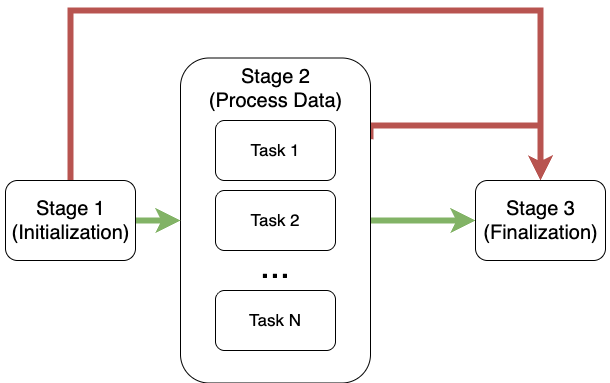
Pipeline components#
The pipeline is constructed using core classes from
fiftyone.operators.types.
fiftyone.operators.types.Pipeline#
The top-level container for the stages, which resolve_pipeline() must return.
The two ways to create a pipeline are:
fiftyone.operators.types.PipelineStage#
Represents a single step in the pipeline, which is an invocation of a regular operator.
Example pipeline operators#
This example code shows how to define the pipeline operator shown and described above.
import fiftyone.operators as foo
import fiftyone.operators.types as types
class PipelineOp(foo.PipelineOperator):
@property
def config(self):
return foo.OperatorConfig(
name="my_pipeline_op",
label="My Example Pipeline",
# Must allow delegation, immediate is not supported for pipelines
allow_delegated_execution=True,
allow_immediate_execution=False,
allow_distributed_execution=True,
)
def resolve_input(self, ctx):
# Define inputs for the top-level pipeline operator
inputs = types.Object()
inputs.view_target(ctx)
inputs.str(name="a_str", label="A string input", default="default")
return types.Property(inputs)
def resolve_pipeline(self, ctx):
"""
Required method that defines the pipeline's stages.
Returns:
a `types.Pipeline` instance.
"""
pipeline = types.Pipeline([
# Stage 1: Initialization
types.PipelineStage(
operator_uri="@my-plugin/my_stage1",
name="Initialization",
params=ctx.params, # pass top-level inputs straight through
)
# Stage 2: Distributed work, leveraging ctx.num_distributed_tasks
types.PipelineStage(
operator_uri="@my-plugin/my_stage2_distr",
name="Process Data",
num_distributed_tasks=ctx.num_distributed_tasks,
params={"some_param": "some_value"}, # custom params for stage 2
)
# Stage 3: Finalization/Cleanup
types.PipelineStage(
operator_uri="@my-plugin/my_stage3_cleanup",
name="Finalization",
always_run=True, # Runs even if Stage 1 or 2 fails
# no params passed
)
])
return pipeline
We can even dynamically configure the pipeline’s stages based on user inputs
or other aspects of the execution context. For example, this is a pipeline
approximating the functionality of
compute_visualization(). It
also showcases the alternative pipeline creation syntax.
import fiftyone.operators as foo
import fiftyone.operators.types as types
class ComputeVisualizationPipeline(foo.PipelineOperator):
@property
def config(self):
return foo.OperatorConfig(
name="compute_viz_pipeline",
label="Compute Visualization Pipeline",
allow_delegated_execution=True,
allow_immediate_execution=False,
allow_distributed_execution=True,
)
def resolve_input(self, ctx):
# Define inputs for the top-level pipeline operator
inputs = types.Object()
inputs.view_target(ctx)
inputs.bool(
name="force_compute_embeddings",
label="Force compute embeddings?",
default=False
)
... # other inputs
return types.Property(inputs)
def resolve_pipeline(self, ctx):
pipeline = types.Pipeline()
view = ctx.target_view()
# Compute embeddings first if the view doesn't have them or
# user told us to force it
if ctx.params.get(
"force_compute_embeddings", False
) or not has_embeddings(view):
pipeline.stage(
operator_uri="@my-plugin/compute_embeddings",
name="Compute Embeddings",
num_distributed_tasks=ctx.num_distributed_tasks,
params=_get_compute_embeddings_params(ctx.params),
)
# Perform dimensionality reduction on embeddings
pipeline.stage(
operator_uri="@my-plugin/dimensionality_reduction",
name="Reduce to 2 Dimensions",
num_distributed_tasks=ctx.num_distributed_tasks,
params=_get_dimensionality_reduction_params(ctx.params),
)
# Create a plot from the viz field and upload to a cloud bucket
pipeline.stage(
operator_uri="@my-plugin/generate_plot",
name="Generate Plot and Upload",
params={
"visualization_field": ctx.params.get("visualization_field"),
"cloud_path": ctx.params.get("cloud_path"),
},
)
return pipeline
Execution context for stages#
When a standard operator is executed as a stage within a pipeline, its execution context is augmented with the `ctx.pipeline` property.
This field is an instance of
PipelineExecutionContext
which provides information about the overall pipeline execution to the current
stage operator.
The stage operator can use this context for conditional logic, such as performing a cleanup action:
def execute(self, ctx):
if not ctx.pipeline.active:
# This stage is running because an earlier stage failed
print(f"Running cleanup after failure: {ctx.pipeline.error or 'unknown error'}")
# ... normal stage logic
Accessing secrets#
Some plugins may require sensitive information such as API tokens and login credentials in order to function. Any secrets that a plugin requires are in its fiftyone.yml.
For example, the @voxel51/annotation plugin declares the following secrets:
1secrets:
2 - FIFTYONE_CVAT_URL
3 - FIFTYONE_CVAT_USERNAME
4 - FIFTYONE_CVAT_PASSWORD
5 - FIFTYONE_CVAT_EMAIL
6 - FIFTYONE_LABELBOX_URL
7 - FIFTYONE_LABELBOX_API_KEY
8 - FIFTYONE_LABELSTUDIO_URL
9 - FIFTYONE_LABELSTUDIO_API_KEY
As the naming convention implies, any necessary secrets are provided by users by setting environment variables with the appropriate names. For example, if you want to use the CVAT backend with the @voxel51/annotation plugin, you would set:
FIFTYONE_CVAT_URL=...
FIFTYONE_CVAT_USERNAME=...
FIFTYONE_CVAT_PASSWORD=...
FIFTYONE_CVAT_EMAIL=...
At runtime, the plugin’s execution context
is automatically hydrated with any available secrets that are declared by the
plugin. Operators can access these secrets via the ctx.secrets dict:
1def execute(self, ctx):
2 url = ctx.secrets["FIFTYONE_CVAT_URL"]
3 username = ctx.secrets["FIFTYONE_CVAT_USERNAME"]
4 password = ctx.secrets["FIFTYONE_CVAT_PASSWORD"]
5 email = ctx.secrets["FIFTYONE_CVAT_EMAIL"]
Operator outputs#
Operators can optionally implement
resolve_output()
to define read-only output forms that are presented to the user as a modal in
the App after the operator’s execution completes.
The basic objective of
resolve_output()
is to define properties that describe how to render the values in ctx.results
for the user. As with input forms, you can use the
fiftyone.operators.types module to define the output properties.
For example, the output form below renders the number of samples (count)
computed during the operator’s execution:
1def execute(self, ctx):
2 # computation here...
3
4 return {"count": count}
5
6def resolve_output(self, ctx):
7 outputs = types.Object()
8 outputs.int(
9 "count",
10 label="Count",
11 description=f"The number of samples in the current {target}",
12 )
13 return types.Property(outputs)
Note
All properties in output forms are implicitly rendered as read-only.
Operator placement#
By default, operators are only accessible from the
operator browser. However, you can place a custom
button, icon, menu item, etc. in the App that will trigger the operator when
clicked in any location supported by the
types.Places enum.
For example, you can use:
types.Places.SAMPLES_GRID_ACTIONS
types.Places.SAMPLES_GRID_SECONDARY_ACTIONS
types.Places.SAMPLES_VIEWER_ACTIONS
types.Places.EMBEDDINGS_ACTIONS
types.Places.HISTOGRAM_ACTIONS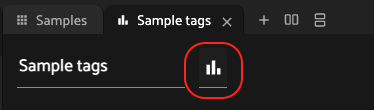
types.Places.MAP_ACTIONS
You can add a placement for an operator by implementing the
resolve_placement()
method as demonstrated below:
1import fiftyone.operators as foo
2import fiftyone.operators.types as types
3
4class OpenHistogramsPanel(foo.Operator):
5 @property
6 def config(self):
7 return foo.OperatorConfig(
8 name="open_histograms_panel",
9 label="Open histograms panel"
10 )
11
12 def resolve_placement(self, ctx):
13 return types.Placement(
14 types.Places.SAMPLES_GRID_SECONDARY_ACTIONS,
15 types.Button(
16 label="Open Histograms Panel",
17 icon="/assets/histograms.svg",
18 prompt=False,
19 )
20 )
21
22 def execute(self, ctx):
23 return ctx.ops.open_panel("Histograms", layout="horizontal", is_active=True)
24
25def register(p):
26 p.register(OpenHistogramsPanel)
1import {
2 Operator,
3 OperatorConfig,
4 registerOperator,
5 useOperatorExecutor,
6 types,
7} from "@fiftyone/operators";
8
9const PLUGIN_NAME = "@my/plugin";
10
11class OpenEmbeddingsPanel extends Operator {
12 get config() {
13 return new OperatorConfig({
14 name: "open_embeddings_panel",
15 label: "Open embeddings panel",
16 });
17 }
18
19 useHooks() {
20 const openPanelOperator = useOperatorExecutor("open_panel");
21 return { openPanelOperator };
22 }
23
24 async resolvePlacement() {
25 return new types.Placement(
26 types.Places.SAMPLES_GRID_SECONDARY_ACTIONS,
27 new types.Button({
28 label: "Open embeddings panel",
29 icon: "/assets/embeddings.svg",
30 })
31 );
32 }
33
34 async execute({ hooks }) {
35 const { openPanelOperator } = hooks;
36 openPanelOperator.execute({
37 name: "Embeddings",
38 isActive: true,
39 layout: "horizontal",
40 });
41 }
42}
43
44registerOperator(OpenEmbeddingsPanel, PLUGIN_NAME);
Developing panels#
Panels are miniature full-featured data applications that you can open in App spaces and interactively manipulate to explore your dataset and update/respond to updates from other spaces that are currently open in the App.
Panels can be defined in either Python or JS, and FiftyOne comes with a number of builtin panels for common tasks.
Panels can be scoped to the App’s grid view or modal view via their config. Grid panels enable extensibility at the macro level, allowing you to work with entire datasets or views, while modal panels provide extensibility at the micro level, focusing on individual samples and scenarios.
Panels, like operators, can make use of the
fiftyone.operators.types module and the
@fiftyone/operators package, which define a
rich builtin type system that panel developers can use to implement the layout
and associated events that define the panel.
Panels can trigger both Python and JS operators, either programmatically or by interactively launching a prompt that users can fill out to provide the necessary parameters for the operator’s execution. This powerful composability allows panels to define interactive workflows that guide the user through executing workflows on their data and then interactively exploring and analyzing the results of the computation.
Panels can also interact with other components of the App, such as responding to changes in (or programmatically updating) the current dataset, view, current selection, or active sample in the modal.
Panel interface#
The code block below describes the Python interface for defining panels. We’ll dive into each component of the interface in more detail in the subsequent sections.
Note
See this section for more information on developing panels in JS.
1import fiftyone.operators as foo
2import fiftyone.operators.types as types
3
4class ExamplePanel(foo.Panel):
5 @property
6 def config(self):
7 return foo.PanelConfig(
8 # The panel's URI: f"{plugin_name}/{name}"
9 name="example_panel", # required
10
11 # The display name of the panel in the "+" menu
12 label="Example panel", # required
13
14 # Custom icons to use in the "+"" menu
15 # Can be a URL, a local path in the plugin directory, or the
16 # name of a MUI icon: https://marella.me/material-icons/demo
17 icon="/assets/icon.svg",
18 light_icon="developer_mode", # light theme only
19 dark_icon="developer_mode", # dark theme only
20
21 # Whether to allow multiple instances of the panel to be opened
22 allow_multiple=False,
23
24 # Whether the panel should be available in the grid, modal, or both
25 # Possible values: "grid", "modal", "grid modal"
26 surfaces="grid", # default = "grid"
27
28 # Markdown-formatted text that describes the panel. This is
29 # rendered in a tooltip when the help icon in the panel
30 # title is hovered over
31 help_markdown="A description of the panel",
32 )
33
34 def render(self, ctx):
35 """Implement this method to define your panel's layout and events.
36
37 This method is called after every panel event is executed (panel
38 load, button callback, context change event, etc).
39
40 Returns:
41 a `types.Property` defining the panel's components
42 """
43 panel = types.Object()
44
45 brain_keys = ctx.panel.get_state("brain_keys", [])
46
47 # Define a menu of actions for the panel
48 menu = panel.menu("menu", variant="square", color="51")
49 menu.enum(
50 "brain_key",
51 label="Choose a brain key", # placeholder text
52 values=brain_keys,
53 on_change=self.on_change_brain_key, # custom event callback
54 )
55 menu.btn(
56 "learn_more",
57 label="Learn more", # tooltip text
58 icon="help", # material UI icon
59 on_click=self.on_click_learn_more, # custom event callback
60 )
61
62 # Define components that appear in the panel's main body
63 panel.str("event", label="The last event", view=types.LabelValueView())
64 panel.obj(
65 "event_data", label="The last event data", view=types.JSONView()
66 )
67
68 # Display a checkbox to toggle between plot and compute visualization button
69 show_compute_visualization_btn = ctx.panel.get_state(
70 "show_start_button", True
71 )
72 panel.bool(
73 "show_start_button",
74 label="Show compute visualization button",
75 on_change=self.on_change_show_start_button,
76 )
77
78 # You can use conditional logic to dynamically change the layout
79 # based on the current panel state
80 if show_compute_visualization_btn:
81 # Define a button with a custom on click event
82 panel.btn(
83 "start",
84 label="Compute visualization", # button text
85 on_click=self.on_click_start, # custom event callback
86 variant="contained", # button style
87 )
88 else:
89 # Define an interactive plot with custom callbacks
90 panel.plot(
91 "embeddings",
92 config={}, # plotly config
93 layout={}, # plotly layout config
94 on_selected=self.on_selected_embeddings, # custom event callback
95 height="400px",
96 )
97
98 return types.Property(
99 panel, view=types.GridView(orientation="vertical")
100 )
101
102 #######################################################################
103 # Builtin events
104 #######################################################################
105
106 def on_load(self, ctx):
107 """Implement this method to set panel state/data when the panel
108 initially loads.
109 """
110 event = {
111 "data": None,
112 "description": "the panel is loaded",
113 }
114 ctx.panel.set_state("event", "on_load")
115 ctx.panel.set_data("event_data", event)
116
117 # Get the list of brain keys to populate `brain_key` dropdown
118 visualization_keys = ctx.dataset.list_brain_runs("visualization")
119 ctx.panel.set_state("brain_keys", visualization_keys)
120
121 # Show compute visualization button by default
122 ctx.panel.set_state("show_start_button", True)
123
124 def on_unload(self, ctx):
125 """Implement this method to set panel state/data when the panel is
126 being closed.
127 """
128 event = {
129 "data": None,
130 "description": "the panel is unloaded",
131 }
132 ctx.panel.set_state("event", "on_unload")
133 ctx.panel.set_data("event_data", event)
134
135 def on_change_ctx(self, ctx):
136 """Implement this method to set panel state/data when any aspect
137 of the execution context (view, selected samples, filters, etc.) changes.
138
139 The current execution context will be available via ``ctx``.
140 """
141 event = {
142 "data": {
143 "view": ctx.view._serialize(),
144 "selected": ctx.selected,
145 "has_custom_view": ctx.has_custom_view,
146 },
147 "description": "the current ExecutionContext",
148 }
149 ctx.panel.set_state("event", "on_change_ctx")
150 ctx.panel.set_data("event_data", event)
151
152 def on_change_dataset(self, ctx):
153 """Implement this method to set panel state/data when the current
154 dataset is changed.
155
156 The new dataset will be available via ``ctx.dataset``.
157 """
158 event = {
159 "data": ctx.dataset.name,
160 "description": "the current dataset name",
161 }
162 ctx.panel.set_state("event", "on_change_dataset")
163 ctx.panel.set_data("event_data", event)
164
165 def on_change_view(self, ctx):
166 """Implement this method to set panel state/data when the current
167 view is changed.
168
169 The new view will be available via ``ctx.view``.
170 """
171 event = {
172 "data": ctx.view._serialize(),
173 "description": "the current view",
174 }
175 ctx.panel.set_state("event", "on_change_view")
176 ctx.panel.set_data("event_data", event)
177
178 def on_change_spaces(self, ctx):
179 """Implement this method to set panel state/data when the current
180 spaces layout changes.
181
182 The current spaces layout will be available via ``ctx.spaces``.
183 """
184 event = {
185 "data": ctx.spaces,
186 "description": "the current spaces layout",
187 }
188 ctx.panel.set_state("event", "on_change_spaces")
189 ctx.panel.set_data("event_data", event)
190
191 def on_change_current_sample(self, ctx):
192 """Implement this method to set panel state/data when a new sample
193 is loaded in the Sample modal.
194
195 The ID of the new sample will be available via
196 ``ctx.current_sample``.
197 """
198 event = {
199 "data": ctx.current_sample,
200 "description": "the current sample",
201 }
202 ctx.panel.set_state("event", "on_change_current_sample")
203 ctx.panel.set_data("event_data", event)
204
205 def on_change_selected(self, ctx):
206 """Implement this method to set panel state/data when the current
207 selection changes (eg in the Samples panel).
208
209 The IDs of the current selected samples will be available via
210 ``ctx.selected``.
211 """
212 event = {
213 "data": ctx.selected,
214 "description": "the current selection",
215 }
216 ctx.panel.set_state("event", "on_change_selected")
217 ctx.panel.set_data("event_data", event)
218
219 def on_change_selected_labels(self, ctx):
220 """Implement this method to set panel state/data when the current
221 selected labels change (eg in the Sample modal).
222
223 Information about the current selected labels will be available
224 via ``ctx.selected_labels``.
225 """
226 event = {
227 "data": ctx.selected_labels,
228 "description": "the current selected labels",
229 }
230 ctx.panel.set_state("event", "on_change_selected_labels")
231 ctx.panel.set_data("event_data", event)
232
233 def on_change_active_fields(self, ctx):
234 """Implement this method to set panel state/data when the current
235 active fields change in the sidebar.
236
237 The active fields will be available via ``ctx.active_fields``.
238 """
239 event = {
240 "data": ctx.active_fields,
241 "description": "the current active fields",
242 }
243 ctx.panel.set_state("event", "on_change_active_fields")
244 ctx.panel.set_data("event_data", event)
245
246 def on_change_extended_selection(self, ctx):
247 """Implement this method to set panel state/data when the current
248 extended selection changes.
249
250 The IDs of the current extended selection will be available via
251 ``ctx.extended_selection``.
252 """
253 event = {
254 "data": ctx.extended_selection,
255 "description": "the current extended selection",
256 }
257 ctx.panel.set_state("event", "on_change_extended_selection")
258 ctx.panel.set_data("event_data", event)
259
260 def on_change_group_slice(self, ctx):
261 """Implement this method to set panel state/data when the current
262 group slice changes.
263
264 The current group slice will be available via ``ctx.group_slice``.
265 """
266 event = {
267 "data": ctx.group_slice,
268 "description": "the current group slice",
269 }
270 ctx.panel.set_state("event", "on_change_group_slice")
271 ctx.panel.set_data("event_data", event)
272
273 #######################################################################
274 # Custom events
275 # These events are defined by user code above and, just like builtin
276 # events, take `ctx` as input and are followed by a call to render()
277 #######################################################################
278
279 def on_change_brain_key(self, ctx):
280 # Load expensive content based on current `brain_key`
281 brain_key = ctx.panel.get_state("menu.brain_key")
282 results = ctx.dataset.load_brain_results(brain_key)
283
284 # Format results for plotly
285 x, y = zip(*results.points.tolist())
286 ids = results.sample_ids
287
288 plot_data = [
289 {"x": x, "y": y, "ids": ids, "type": "scatter", "mode": "markers"}
290 ]
291
292 # Store large content as panel data for efficiency
293 ctx.panel.set_data("embeddings", plot_data)
294
295 # Show plot with embeddings data instead of the compute visualization button
296 ctx.panel.set_state("show_start_button", False)
297
298 def on_click_start(self, ctx):
299 # Launch an interactive prompt for user to execute an operator
300 ctx.prompt("@voxel51/brain/compute_visualization")
301
302 # Lightweight state update
303 ctx.panel.set_state("show_start_button", False)
304
305 def on_click_learn_more(self, ctx):
306 # Trigger a builtin operation via `ctx.ops`
307 url = "https://docs.voxel51.com/plugins/developing_plugins.html"
308 ctx.ops.notify(f"Check out {url} for more information")
309
310 def on_selected_embeddings(self, ctx):
311 # Get selected points from event params
312 selected_points = ctx.params.get("data", [])
313 selected_sample_ids = [d.get("id", None) for d in selected_points]
314
315 # Conditionally trigger a builtin operation via `ctx.ops`
316 if len(selected_sample_ids) > 0:
317 ctx.ops.set_extended_selection(selected_sample_ids)
318
319 def on_change_show_start_button(self, ctx):
320 # Get current state of the checkbox on change
321 current_state = ctx.params.get("value", None)
322
323def register(p):
324 """Always implement this method and register() each panel that your
325 plugin defines.
326 """
327 p.register(ExamplePanel)
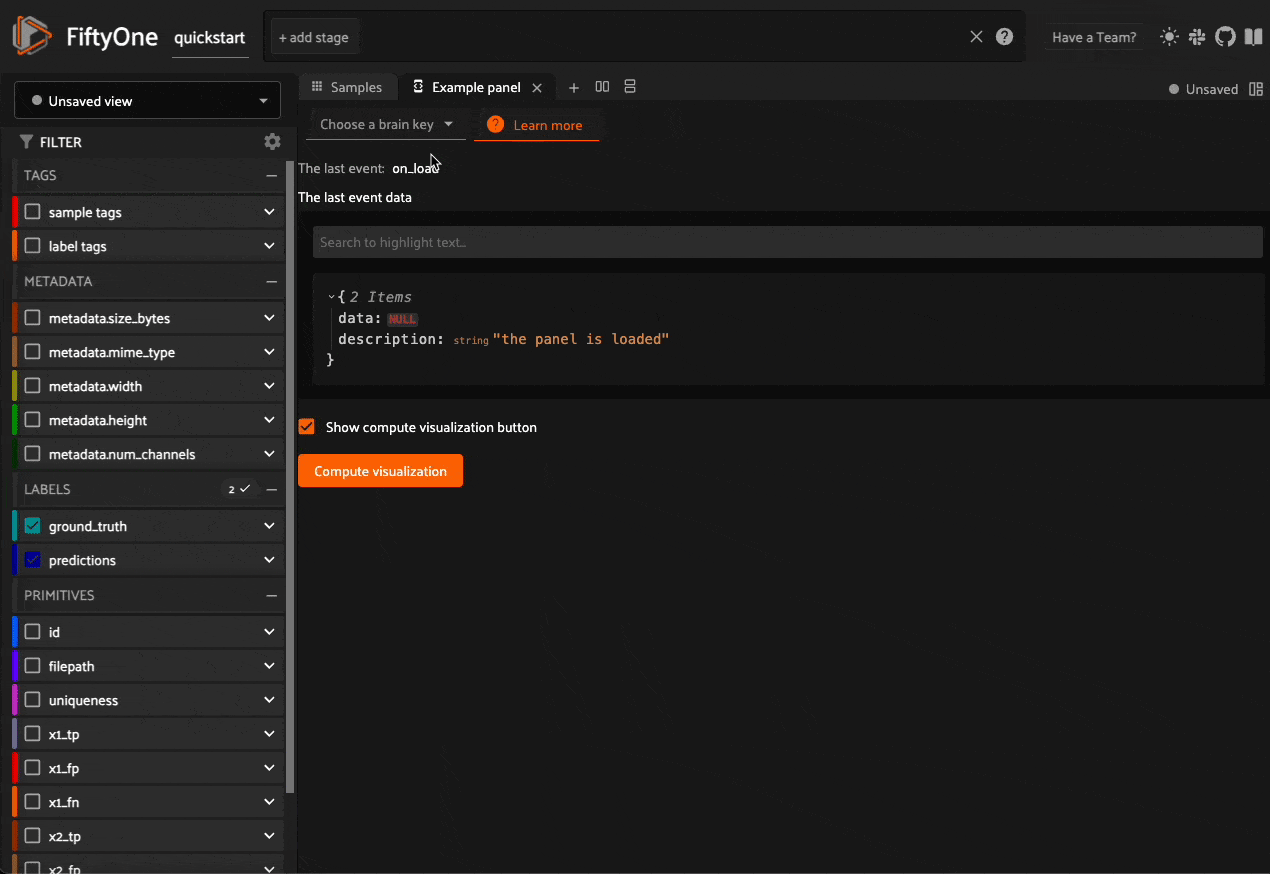
Note
Remember that you must also include the panel’s name in the plugin’s fiftyone.yml:
panels:
- example_panel
Panel config#
Every panel must define a
config property that
defines its name, display name, surfaces, and other optional metadata about its
behavior:
1@property
2def config(self):
3 return foo.PanelConfig(
4 # The panel's URI: f"{plugin_name}/{name}"
5 name="example_panel", # required
6
7 # The display name of the panel in the "+" menu
8 label="Example panel", # required
9
10 # Custom icons to use in the "+"" menu
11 # Can be a URL, a local path in the plugin directory, or the
12 # name of a MUI icon: https://marella.me/material-icons/demo
13 icon="/assets/icon.svg",
14 light_icon="/assets/icon-light.svg", # light theme only
15 dark_icon="/assets/icon-dark.svg", # dark theme only
16
17 # Whether to allow multiple instances of the panel to be opened
18 allow_multiple=False,
19
20 # Whether the panel should be available in the grid, modal, or both
21 # Possible values: "grid", "modal", "grid modal"
22 surfaces="grid", # default = "grid"
23
24 # Markdown-formatted text that describes the panel. This is
25 # rendered in a tooltip when the help icon in the panel
26 # title is hovered over
27 help_markdown="A description of the panel",
28 )
The surfaces key defines the panel’s scope:
Grid panels can be accessed from the
+button in the App’s grid view, which allows you to build macro experiences that work with entire datasets or viewsModal panels can be accessed from the
+button in the App’s modal view, which allows you to build interactions that focus on individual samples and scenarios
Note
For an example of a modal panel, refer to the label count panel.
Execution context#
An ExecutionContext is
passed to each of the panel’s methods at runtime. This ctx contains static
information about the current state of the App (dataset, view, panel,
selection, etc) as well as dynamic information about the panel’s current
state and data.
See this section for a full description of the execution context.
Panel state and data#
Panels provide two mechanisms for persisting information: panel state and panel data.
Basic structure#
Panel state can be accessed and updated via ctx.panel.state, and panel data
can be updated (but not accessed) via ctx.panel.data.
Under the hood, panel state and data is merged into a single nested object that
maps 1-1 to the structure and naming of the properties defined by the panel’s
render() method.
The example code below shows how to access and update panel state.
Note
Since panel state and panel data are merged into a single object, it is important to avoid naming conflicts between state and data keys. If a key is present in both panel state and data, the value in panel data will be used.
1class CounterPanel(foo.Panel):
2 @property
3 def config(self):
4 return foo.PanelConfig(
5 name="counter_panel", label="Counter Panel", icon="123"
6 )
7
8 def on_load(self, ctx):
9 ctx.panel.state.v_stack = {"h_stack": {"count": 3}}
10
11 def increment(self, ctx):
12 count = ctx.panel.state.get("v_stack.h_stack.count", 0)
13 ctx.panel.state.set("v_stack.h_stack.count", count + 1)
14
15 def decrement(self, ctx):
16 count = ctx.panel.get_state("v_stack.h_stack.count", 0)
17 ctx.panel.set_state("v_stack.h_stack.count", count - 1)
18
19 def render(self, ctx):
20 panel = types.Object()
21
22 # Define a vertical stack object with the name 'v_stack'
23 # key: 'v_stack'
24 v_stack = panel.v_stack("v_stack", align_x="center", gap=2)
25
26 # Define a horizontal stack object with the name 'h_stack' on 'v_stack'
27 # key: 'v_stack.h_stack'
28 h_stack = v_stack.h_stack("h_stack", align_y="center")
29
30 # Get state
31 v_stack_state = ctx.panel.state.v_stack
32 h_stack_state = v_stack_state["h_stack"] if v_stack_state is not None else None
33 count = h_stack_state["count"] if h_stack_state is not None else 0
34
35 # Add a message to the horizontal stack object with the name 'count'
36 # key: 'v_stack.h_stack.count'
37 h_stack.message("count", f"Count: {count}")
38
39 # Add a button to the horizontal stack object with the name 'increment'
40 # key: 'v_stack.h_stack.increment'
41 h_stack.btn(
42 "increment",
43 label="Increment",
44 icon="add",
45 on_click=self.increment,
46 variant="contained",
47 )
48
49 # Add a button to the horizontal stack object with the name 'decrement'
50 # key: 'v_stack.h_stack.count'
51 h_stack.btn(
52 "decrement",
53 label="Decrement",
54 icon="remove",
55 on_click=self.decrement,
56 variant="contained",
57 )
58
59 return types.Property(panel)
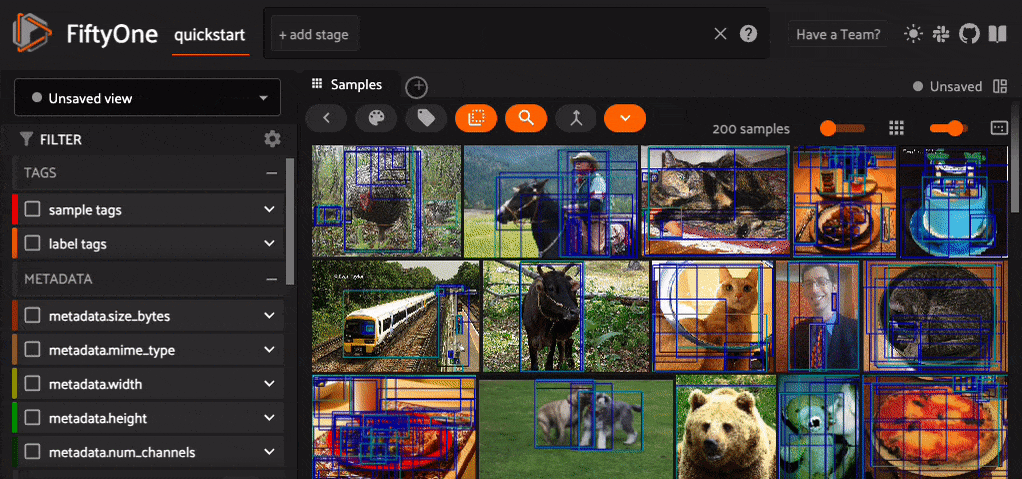
Panel state#
Panel state is included in every
render() call and event
callback and is analogous to operator parameters:
The values of any components defined in a panel’s
render()method are available via corresponding state properties of the same nameThe current panel state is readable during a panel’s execution
1def render(self, ctx):
2 panel = types.Object()
3
4 menu = panel.menu("menu", ...)
5 actions = menu.btn_group("actions")
6 actions.enum(
7 "mode",
8 values=["foo", "bar"],
9 on_change=self.on_change_mode,
10 ...
11 )
12
13 panel.str("user_input", default="spam")
14
15def on_change_mode(self, ctx):
16 # Object-based interface
17 mode = ctx.panel.state.menu.actions.mode
18 user_input = ctx.panel.state.user_input
19
20 # Functional interface
21 mode = ctx.panel.get_state("menu.actions.mode")
22 user_input = ctx.panel.get_state("user_input")
Panel state can be programmatically updated in panel methods via the two syntaxes shown below:
1def on_change_view(self, ctx):
2 # Top-level state attributes can be modified by setting properties
3 ctx.panel.state.foo = "bar"
4
5 # Use set_state() to efficiently apply nested updates
6 ctx.panel.set_state("foo.bar", {"spam": "eggs"})
Panel data#
Panel data is designed to store larger content such as plot data that is loaded once and henceforward stored only clientside to avoid unnecessary/expensive reloads and serverside serialization during the lifecycle of the panel.
1def on_load(self, ctx):
2 self.update_plot_data(ctx)
3
4def render(self, ctx):
5 panel = types.Object()
6
7 menu = panel.menu("menu", ...)
8 actions = menu.btn_group("actions")
9 actions.enum(
10 "brain_key",
11 label="Brain key",
12 values=["foo", "bar"],
13 default=None,
14 on_change=self.update_plot_data,
15 )
16
17 panel.plot("embeddings", config=..., layout=...)
18
19 return types.Property(panel)
20
21def update_plot_data(self, ctx):
22 brain_key = ctx.panel.state.menu.actions.brain_key
23 if brain_key is None:
24 return
25
26 # Load expensive content based on current `brain_key`
27 results = ctx.dataset.load_brain_results(brain_key)
28
29 # Store large content as panel data for efficiency
30 data = {"points": results.points, ...}
31 ctx.panel.set_data("embeddings", data)
Note how the panel’s on_load() hook is implemented so that panel data can be
hydrated when the panel is initially loaded, and then subsequently plot data is
loaded only when the brain_key property is modified.
Note
Panel data is never readable in Python; it is only implicitly used by the types you define when they are rendered clientside.
Execution store#
Panels can store data in the execution store, which is a key-value store that is persisted beyond the lifetime of the panel. This is useful for storing information that should persist across panel instances and App sessions, such as cached data, long-lived panel state, or user preferences.
You can create/retrieve execution stores scoped to the current ctx.dataset
via ctx.store:
1def on_load(ctx):
2 # Retrieve a store scoped to the current `ctx.dataset`
3 # The store is automatically created if necessary
4 store = ctx.store("my_store")
5
6 # Load a pre-existing value from the store
7 user_choice = store.get("user_choice")
8
9 # Store data with a TTL to ensure it is evicted after `ttl` seconds
10 store.set("my_key", {"foo": "bar"}, ttl=60)
11
12 # List all keys in the store
13 print(store.list_keys()) # ["user_choice", "my_key"]
14
15 # Retrieve data from the store
16 print(store.get("my_key")) # {"foo": "bar"}
17
18 # Retrieve metadata about a key
19 print(store.get_metadata("my_key"))
20 # {"created_at": ..., "updated_at": ..., "expires_at": ...}
21
22 # Delete a key from the store
23 store.delete("my_key")
24
25 # Clear all data in the store
26 store.clear()
Note
Did you know? Any execution stores associated with a dataset are automatically deleted when the dataset is deleted.
For advanced use cases, it is also possible to create and use global stores
that are available to all datasets via the
ExecutionStore class:
1from fiftyone.operators import ExecutionStore
2
3# Retrieve a global store
4# The store is automatically created if necessary
5store = ExecutionStore.create("my_store")
6
7# Store data with a TTL to ensure it is evicted after `ttl` seconds
8store.set("my_key", {"foo": "bar"}, ttl=60)
9
10# List all keys in the global store
11print(store.list_keys()) # ["my_key"]
12
13# Retrieve data from the global store
14print(store.get("my_key")) # {"foo": "bar"}
15
16# Retrieve metadata about a key
17print(store.get_metadata("my_key"))
18# {"created_at": ..., "updated_at": ..., "expires_at": ...}
19
20# Delete a key from the global store
21store.delete("my_key")
22
23# Clear all data in the global store
24store.clear()
Warning
Global stores have no automatic garbage collection, so take care when creating and using global stores whose keys do not utilize TTLs.
Execution cache#
The execution cache is a decorator-based
interface for caching function results in the execution store. This is useful
for avoiding repeated computations in dynamic operators or persisting
long-lived values across panel instances and App sessions.
Cached entries are stored in a dataset-scoped or global
ExecutionStore and can be
customized with TTLs, user scoping, operator prompt modal scoping, and more.
Use the execution_cache
decorator to cache a function’s result:
1from fiftyone.operators import execution_cache
2
3# Default behavior: cache for the life of a dataset
4@execution_cache
5def expensive_query(ctx, path):
6 return ctx.dataset.count_values(path)
7
8# Cache in-memory, and only while the current operator prompt modal is open
9@execution_cache(prompt_scoped=True, residency="ephemeral")
10def expensive_query(ctx, path):
11 return ctx.dataset.count_values(path)
12
13# Cache with a custom TTL and store name
14class Processor:
15 @execution_cache(ttl=60, store_name="processor_cache")
16 def expensive_query(self, ctx, path):
17 return ctx.dataset.count_values(path)
18
19#
20# Cache at the user-level
21#
22
23def custom_key_fn(ctx, path):
24 return path, ctx.user_id
25
26@execution_cache(ttl=90, key_fn=custom_key_fn, jwt_scoped=True)
27def user_specific_query(ctx, path):
28 return ctx.dataset.match(F("creator_id") == ctx.user_id).count_values(path)
29
30#
31# You can manually bypass/modify the cache if necessary
32#
33
34# Bypass the cache
35result = expensive_query.uncached(ctx, path)
36
37# Set the cache for the given arguments
38expensive_query.set_cache(ctx, path, value_to_cache)
39
40# Clear the cache for a specific input
41expensive_query.clear_cache(ctx, path)
42
43# Clear all cache entries for the function
44expensive_query.clear_all_caches()
45expensive_query.clear_all_caches(dataset_id=dataset._doc.id)
Note
See the execution_cache
documentation for more information about customizing the caching behavior.
The function being cached must:
accept a
ctxas the first parameterbe idempotent, i.e., same inputs produce the same outputs
have serializable function arguments and return values
have no side effects
By default, cached entries are associated with the current dataset and will be
automatically deleted when the dataset is deleted, but you can customize this
behavior, including setting an explicit time-to-live in seconds for cached
entries, by passing optional keyword arguments like ttl to
execution_cache.
Warning
When residency != "ephemeral", cached values must be coerced to
JSON safe types in order to be stored. By default, a default JSON
converter is used that can handle many common types, but you can
override this behavior if necessary by providing custom serialize
and deserialize functions.
Here’s an example of caching a sample using custom serialization:
1import fiftyone as fo
2from fiftyone.operators import execution_cache
3
4def serialize_sample(sample):
5 return sample.to_dict()
6
7def deserialize_sample(data):
8 return fo.Sample.from_dict(data)
9
10@execution_cache(
11 ttl=60,
12 serialize=serialize_sample,
13 deserialize=deserialize_sample,
14)
15def get_first_sample(ctx):
16 return ctx.dataset.first()
Saved workspaces#
Saved workspaces may contain any number of Python panels!
When a workspace is saved, the current panel state of any panels in the layout is persisted as part of the workspace’s definition. Thus when the workspace is loaded later, all panels will “remember” their state.
Panel data (which may be large), on the other hand, is not explicitly persisted. Instead it should be hydrated when the panel is loaded using the pattern demonstrated here.
Accessing secrets#
Panels can access secrets defined by their plugin.
At runtime, the panel’s execution context
is automatically hydrated with any available secrets that are declared by the
plugin. Panels can access these secrets via the ctx.secrets dict:
1def on_load(self, ctx):
2 url = ctx.secrets["FIFTYONE_CVAT_URL"]
3 username = ctx.secrets["FIFTYONE_CVAT_USERNAME"]
4 password = ctx.secrets["FIFTYONE_CVAT_PASSWORD"]
5 email = ctx.secrets["FIFTYONE_CVAT_EMAIL"]
Common patterns#
Most panels make use of common patterns like callbacks, menus, interactive plots, and walkthrough layouts.
Learning the patterns described below will help you build panels faster and avoid roadblocks along the way.
Note
Check out the panel examples plugin to see a collection of fully-functional panels that demonstrate the common patterns below.
Callbacks#
Most panel components support callback methods like on_click and on_change
that you can implement to perform operations and trigger state updates when
users interact with the components.
For example, the code below shows how clicking a button or changing the state of a slider can initiate callbacks that trigger operators, open other panels, and programmatically modify the current state.
Note
All callback functions have access to the current
ExecutionContext
via their ctx argument and can use it to get/update panel state and
trigger other operations.
Warning
The return value of all panel events—including builtin events (such as
on_load, on_unload, on_change_ctx, etc.) and custom events (such as
on_change_brain_key, on_click_start, etc.)—must be JSON-serializable.
If your panel event returns a value of a custom type (for example, a NumPy array or a FiftyOne Sample or custom class), you must first convert it to a JSON-serializable format (such as a Python list or dictionary).
Returning non-serializable objects will cause errors and prevent your panel from functioning correctly.
1def on_load(self, ctx):
2 # Set initial slider state
3 ctx.panel.state.slider_value = 5
4
5def open_compute(self, ctx):
6 # Launch an interactive prompt for user to execute an operator
7 ctx.prompt("@voxel51/brain/compute_visualization")
8
9def open_embeddings(self, ctx):
10 # Open embeddings panel
11 ctx.trigger("open_panel", params=dict(name="Embeddings"))
12
13def change_value(self, ctx):
14 # Grab current slider value from `ctx.params`
15 ctx.panel.state.slider_value = (
16 ctx.params["value"] or ctx.params["panel_state"]["slider_value"]
17 )
18
19def render(self, ctx):
20 panel = types.Object()
21
22 # Define buttons that work with on_click callbacks
23 panel.btn(
24 "button_1",
25 label="Compute visualization",
26 on_click=self.open_compute,
27 )
28 panel.btn(
29 "button_2",
30 label="Open embeddings panel",
31 on_click=self.open_embeddings,
32 )
33
34 # Define a slider with an `on_change` callback
35 slider = types.SliderView(
36 data=ctx.panel.state.slider_value, label="Example Slider"
37 )
38 schema = {"min": 0, "max": 10, "multipleOf": 1}
39 panel.int(
40 "slider_value", view=slider, on_change=self.change_value, **schema
41 )
Note
Did you know? You can use ctx.params in a callback to access the state
of the property that triggered the action.
Interactive plots#
Panels provide native support for defining interactive plots that can render data from the current dataset and dynamically update or trigger actions as users interact with the plots.
For example, here’s a panel that displays a histogram of a specified field of the current dataset where clicking a bar loads the corresponding samples in the App.
1import fiftyone.operators as foo
2import fiftyone.operators.types as types
3from fiftyone import ViewField as F
4
5class InteractivePlotExample(foo.Panel):
6 @property
7 def config(self):
8 return foo.PanelConfig(
9 name="example_interactive_plot",
10 label="Examples: Interactive Plot",
11 icon="bar_chart",
12 )
13
14 def on_load(self, ctx):
15 # Get target field
16 target_field = (
17 ctx.panel.state.target_field or "ground_truth.detections.label"
18 )
19 ctx.panel.state.target_field = target_field
20
21 # Compute target histogram for current dataset
22 counts = ctx.dataset.count_values(target_field)
23 keys, values = zip(*sorted(counts.items(), key=lambda x: x[0]))
24
25 # Store as panel data for efficiency
26 ctx.panel.data.histogram = {"x": keys, "y": values, "type": "bar"}
27
28 # Launch panel in a horizontal split view
29 ctx.ops.split_panel("example_interactive_plot", layout="horizontal")
30
31 def on_change_view(self, ctx):
32 # Update histogram when current view changes
33 self.on_load(ctx)
34
35 def on_histogram_click(self, ctx):
36 # The histogram bar that the user clicked
37 value = ctx.params.get("x")
38
39 # Create a view that matches the selected histogram bar
40 field = ctx.panel.state.target_field
41 view = _make_matching_view(ctx.dataset, field, value)
42
43 # Load view in App
44 if view is not None:
45 ctx.ops.set_view(view=view)
46
47 def reset(self, ctx):
48 ctx.ops.clear_view()
49 self.on_load(ctx)
50
51 def render(self, ctx):
52 panel = types.Object()
53
54 panel.plot(
55 "histogram",
56 layout={
57 "title": {
58 "text": "Interactive Histogram",
59 "xanchor": "center",
60 "yanchor": "top",
61 "automargin": True,
62 },
63 "xaxis": {"title": "Labels"},
64 "yaxis": {"title": "Count"},
65 },
66 on_click=self.on_histogram_click,
67 width=100,
68 )
69
70 panel.btn(
71 "reset",
72 label="Reset Chart",
73 on_click=self.reset,
74 variant="contained",
75 )
76
77 return types.Property(
78 panel,
79 view=types.GridView(
80 align_x="center",
81 align_y="center",
82 orientation="vertical",
83 height=100,
84 width=100,
85 gap=2,
86 padding=0,
87 ),
88 )
89
90def _make_matching_view(dataset, field, value):
91 if field.endswith(".label"):
92 root_field = field.split(".")[0]
93 return dataset.filter_labels(root_field, F("label") == value)
94 elif field == "tags":
95 return dataset.match_tags(value)
96 else:
97 return dataset.match(F(field) == value)
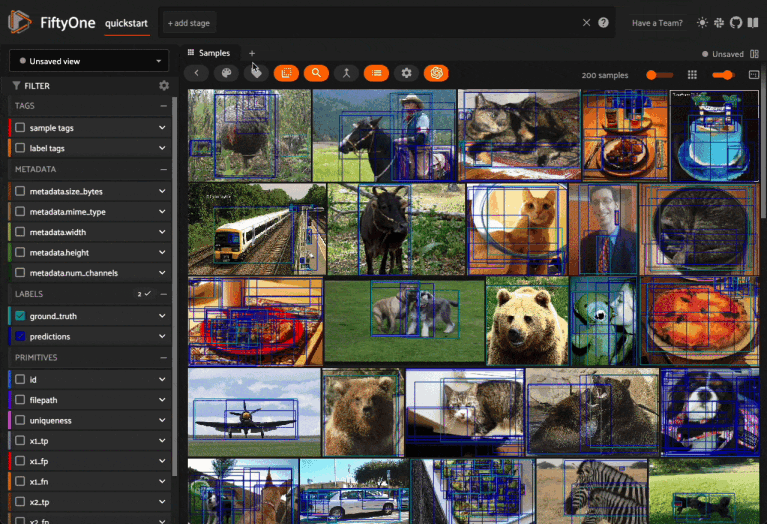
Walkthroughs#
You can use a combination of panel objects like markdown, buttons, arrow navigation, and layout containers to create guided walkthroughs similar to the ones at try.fiftyone.ai.
Here’s an example of a panel that leads the user through multiple steps of a guided workflow.
1class WalkthroughExample(foo.Panel):
2 @property
3 def config(self):
4 return foo.PanelConfig(
5 name="example_walkthrough",
6 label="Examples: Walkthrough",
7 )
8
9 def on_load(self, ctx):
10 ctx.panel.state.page = 1
11 info_table = [
12 {
13 "Dataset Name": f"{ctx.dataset.name}",
14 "Dataset Description": "FiftyOne Quick Start Zoo Dataset",
15 "Number of Samples": f"{ctx.dataset.count()}",
16 },
17 ]
18
19 ctx.panel.state.info_table = info_table
20
21 def go_to_next_page(self, ctx):
22 ctx.panel.state.page = ctx.panel.state.page + 1
23
24 def go_to_previous_page(self, ctx):
25 ctx.panel.state.page = ctx.panel.state.page - 1
26
27 def reset_page(self, ctx):
28 ctx.panel.state.page = 1
29
30 def open_operator_io(self, ctx):
31 ctx.ops.open_panel("OperatorIO")
32
33 def render(self, ctx):
34 panel = types.Object()
35
36 # Define a vertical stack to live inside your panel
37 stack = panel.v_stack(
38 "welcome", gap=2, width=75, align_x="center", align_y="center"
39 )
40 button_container = types.GridView(
41 gap=2, align_x="left", align_y="center"
42 )
43
44 page = ctx.panel.state.get("page", 1)
45
46 if page == 1:
47 stack.md(
48 """
49 ### A Tutorial Walkthrough
50
51 Welcome to the FiftyOne App! Here is a great example of what it looks like to create a tutorial style walkthrough via a Python Panel.
52 """,
53 name="markdown_screen_1",
54 )
55 stack.media_player(
56 "video",
57 "https://youtu.be/ad79nYk2keg",
58 align_x="center",
59 align_y="center",
60 )
61 elif page == 2:
62 stack.md(
63 """
64 ### Information About Your Dataset
65
66 Perhaps you would like to know some more information about your dataset?
67 """,
68 name="markdown_screen_2",
69 )
70 table = types.TableView()
71 table.add_column("Dataset Name", label="Dataset Name")
72 table.add_column("Dataset Description", label="Description")
73 table.add_column("Number of Samples", label="Number of Samples")
74
75 panel.obj(
76 name="info_table",
77 view=table,
78 label="Cool Info About Your Data",
79 )
80 elif page == 3:
81 if ctx.panel.state.operator_status != "opened":
82 stack.md(
83 """
84 ### One Last Trick
85
86 If you want to do something cool, click the button below.
87 """,
88 name="markdown_screen_3",
89 )
90 btns = stack.obj("top_btns", view=button_container)
91 btns.type.btn(
92 "open_operator_io",
93 label="Do Something Cool",
94 on_click=self.open_operator_io,
95 variant="contained"
96 )
97 else:
98 stack.md(
99 """
100 #### How did you get here?
101 Looks like you found the end of the walkthrough. Or have you gotten a little lost in the grid? No worries, let's get you back to the walkthrough!
102 """
103 )
104 btns = stack.obj("btns", view=button_container)
105 btns.type.btn("reset", label="Go Home", on_click=self.reset_page)
106
107 # Arrow navigation to go to next or previous page
108 panel.arrow_nav(
109 "arrow_nav",
110 forward=page != 3, # hidden for the last page
111 backward=page != 1, # hidden for the first page
112 on_forward=self.go_to_next_page,
113 on_backward=self.go_to_previous_page,
114 )
115
116 return types.Property(
117 panel,
118 view=types.GridView(
119 height=100, width=100, align_x="center", align_y="center"
120 ),
121 )
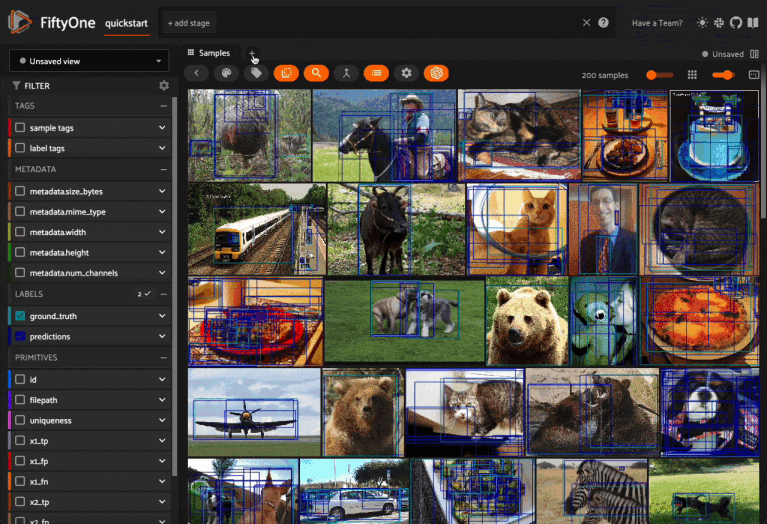
Displaying multimedia#
Displaying images, videos, and other forms of multimedia is straightforward in panels. You can embed third-party resources like URLs or load multimedia stored in local directories.
Here are some examples of panels that load, render, and manipulate various forms of image and video data.
1class ImageExample(foo.Panel):
2 @property
3 def config(self):
4 return foo.PanelConfig(
5 name="example_image",
6 label="Examples: Image",
7 )
8
9 def on_load(self, ctx):
10 # Load image from static URL
11 ctx.panel.state.single_image = "https://static6.depositphotos.com/1119834/620/i/450/depositphotos_6201075-stock-photo-african-elephant-smelling.jpg"
12
13 # Load 10 images from dataset
14 samples = ctx.dataset.limit(10)
15 for index, sample in enumerate(samples):
16 image_path = (
17 f"http://localhost:5151/media?filepath={sample.filepath}"
18 )
19 ctx.panel.set_state(f"image{index}", image_path)
20
21 def render(self, ctx):
22 panel = types.Object()
23
24 panel.md(
25 "# Image Collection\n\n_Here's a collage of images that can be loaded a few different ways_",
26 name="intro_message",
27 )
28
29 panel.md(
30 "## Single Image\n\nThis image was loaded from a url",
31 name="header_one",
32 )
33 image_holder = types.ImageView()
34
35 panel.view(
36 "single_image", view=image_holder, caption="A picture of a canyon"
37 )
38
39 panel.md("---", name="divider")
40 panel.md(
41 "## Multiple Images\n\n_All these images were loaded from our current dataset_",
42 name="header_two",
43 )
44
45 for index in range(10):
46 image_holder = types.ImageView()
47 panel.view(
48 f"image{index}", view=image_holder, caption=f"Image {index}"
49 )
50
51 return types.Property(
52 panel,
53 view=types.GridView(
54 align_x="center", align_y="center", orientation="vertical"
55 ),
56 )
1class MediaPlayerExample(foo.Panel):
2 @property
3 def config(self):
4 return foo.PanelConfig(
5 name="example_media_player",
6 label="Examples: Media Player",
7 )
8
9 def on_load(self, ctx):
10 ctx.panel.state.media_player = {
11 "url": "https://www.youtube.com/watch?v=dQw4w9WgXcQ"
12 }
13
14 def render(self, ctx):
15 panel = types.Object()
16
17 panel.md(
18 "# Media View Player Example\n\nHere's a fun video to check out",
19 name="intro_message",
20 )
21
22 media_player = types.MediaPlayerView()
23
24 panel.obj(
25 "media_player",
26 view=media_player,
27 label="Media Player Example",
28 default={"url": "https://www.youtube.com/watch?v=dQw4w9WgXcQ"},
29 )
30
31 return types.Property(
32 panel,
33 view=types.GridView(
34 align_x="center", align_y="center", orientation="vertical"
35 ),
36 )
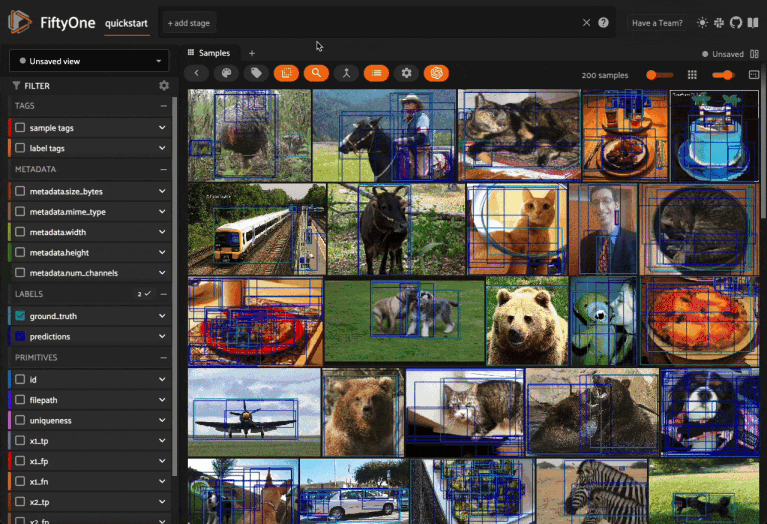
Type hints#
Defining the types of your panel’s function arguments allows you to inspect the methods available to an object and will dramatically help you increase your speed of development.
With type hints, your IDE can preview helpful docstrings, trace fiftyone
source code, and see what methods exist on your object during the development
process.
For example, declaring that the ctx variable has type
ExecutionContext allows
you to reveal all of its available methods during development:
1from fiftyone.operators import ExecutionContext
2
3def on_load(ctx: ExecutionContext):
4 ctx.trigger()
5 ctx.ops()
6 ctx.secrets()
7
8 # Reveals the remaining methods available to ctx
9 ctx.
10 ...
Developing JS plugins#
This section describes how to develop JS-specific plugin components.
Getting Started#
To start building your own JS plugin, refer to the hello-world-plugin-js repository. This repo serves as a starting point, providing examples of a build process, a JS panel, and a JS operator.
The fiftyone-js-plugin-build package offers a utility for configuring vite to build your JS plugin bundle.
Component types#
JS plugins may register components to add or customize functionality within the
FiftyOne App. Each component is registered with an activation function. The
component will only be considered for rendering when the activation function
returns true:
Panel: JS plugins can register panel components that can be opened by clicking the
+next to any existing panel’s tabComponent: JS plugins can register generic components that can be used to render operator input and output
Panels and Components#
Here’s some examples of using panels and components to add your own custom user interface and components to the FiftyOne App.
Hello world panel#
A simple plugin that renders “Hello world” in a panel would look like this:
1import { registerComponent, PluginComponentTypes } from "@fiftyone/plugins";
2
3function HelloWorld() {
4 return <h1>Hello world</h1>;
5}
6
7registerComponent({
8 name: "HelloWorld",
9 label: "Hello world",
10 component: HelloWorld,
11 type: PluginComponentTypes.Panel,
12 activator: () => true
13});
14
15:linenos:
Adding a custom Panel#
1import * as fop from "@fiftyone/plugins";
2import * as fos from "@fiftyone/state";
3import * as foa from "@fiftyone/aggregations";
4import AwesomeMap from "react-mapping-library";
5
6function CustomPanel() {
7 const dataset = useRecoilValue(fos.dataset);
8 const view = useRecoilValue(fos.view);
9 const filters = useRecoilValue(fos.filters);
10 const [aggregate, points, loading] = foa.useAggregation({
11 dataset,
12 filters,
13 view,
14 });
15
16 React.useEffect(() => {
17 aggregate(
18 [
19 new foa.aggregations.Values({
20 fieldOrExpr: "id",
21 }),
22 new foa.aggregations.Values({
23 fieldOrExpr: "location.point.coordinates",
24 }),
25 ],
26 dataset.name
27 );
28 }, [dataset, filters, view]);
29
30 if (loading) return <h1>Loading</h1>;
31
32 return <MyMap geoPoints={points} />;
33}
34
35fop.registerComponent({
36 // component to delegate to
37 component: CustomPanel,
38
39 // tell FiftyOne you want to provide a custom panel
40 type: PluginComponentTypes.Panel,
41
42 // used for the panel selector button
43 label: "Map",
44
45 // only show the Map panel when the dataset has Geo data
46 activator: ({ dataset }) => dataset.sampleFields.location,
47});
Custom operator view using component plugin#
Creating and registering a custom view type:
1import * as fop from "@fiftyone/plugins";
2import { useState } from "react"
3
4function CustomOperatorView(props) {
5 // these props are provided to the component used as the view for an
6 // operator input/output field
7 const { errors, data, id, onChange, path, schema } = props
8
9 // schema may optionally include a view property which contains
10 // attributes such label, description, caption for
11 // the field. Schema will also provide a type property to indicate the type
12 // of value expected for the field (i.e. string, number, object, array, etc.)
13 const { default: defaultValue, view, type } = schema
14
15 // Schema may also provide a default value for the field
16 const [value, setValue] = useState(defaultValue)
17
18 return (
19 <div>
20 <label htmlFor={id}>{view.label}</label>
21 <input
22 value={value}
23 id={id}
24 type={type}
25 onChange={(e) => {
26 // onChange function passed as a prop can be called with
27 // path and value to set the current value for a field
28 onChange(path, e.target.value)
29 }}
30 />
31 </div>
32 )
33}
34
35fop.registerComponent({
36 // unique name you can use later to refer to the component plugin
37 name: "CustomOperatorView",
38
39 // component to delegate to
40 component: CustomOperatorView,
41
42 // tell FiftyOne you want to provide a custom component
43 type: PluginComponentTypes.Component,
44
45 // activate this plugin unconditionally
46 activator: () => true,
47});
Using the custom component as the view for a Python operator field:
1import fiftyone.operators as foo
2import fiftyone.operators.types as types
3
4class CustomViewOperator(foo.Operator):
5 @property
6 def config(self):
7 return foo.OperatorConfig(
8 name="custom_view_operator",
9 label="Custom View Operator",
10 )
11
12 def resolve_input(self, ctx):
13 inputs = types.Object()
14 inputs.str(
15 "name",
16 label="Name",
17 default="FiftyOne",
18 # provide the name of a registered component plugin
19 view=types.View(component="CustomOperatorView")
20 )
21 return types.Property(inputs)
22
23 def execute(self, ctx):
24 return {}
FiftyOne App state#
There are a few ways to manage the state of your plugin. By default you should defer to existing state management in the FiftyOne App.
For example, if you want to allow users to select samples, you can use the
@fiftyone/state package.
Interactivity and state#
If your plugin only has internal state, you can use existing state management to achieve your desired UX. For example, in a 3D visualizer, you might want to use Three.js and its object model, events, and state management. Or just use your own React hooks to maintain your plugin components internal state.
If you want to allow users to interact with other aspects of FiftyOne through
your plugin, you can use the @fiftyone/state package:
1// note: similar to react hooks, these must be used in the context
2// of a React component
3
4// select a dataset
5const selectLabel = fos.useOnSelectLabel();
6
7// in a callback
8selectLabel({ id: "labelId", field: "fieldName" });
The example above shows how you can coordinate or surface existing features of
FiftyOne through your plugin via the @fiftyone/state package. This package
provides hooks to access and modify the state of the FiftyOne App.
Recoil, atoms, and selectors#
You can also use a combination of your own and fiftyone’s recoil atoms and
selectors.
Here’s an example the combines both approaches in a hook that you could call from anywhere where hooks are supported (almost all plugin component types).
1import {atom, useRecoilValue, useRecoilState} from 'recoil';
2
3const myPluginmyPluginFieldsState = atom({
4 key: 'myPluginFields',
5 default: []
6})
7
8function useMyHook() {
9 const dataset = useRecoilValue(fos.dataset);
10 const [fields, setFields] = useRecoilState(myPluginFieldsState);
11
12 return {
13 dataset,
14 fields,
15 addField: (field) => setFields([...fields, field])
16 }
17}
Panel state#
Plugins that provide PluginComponentTypes.Panel components should use the
@fiftyone/spaces package to manage their state. This package provides hooks
to allow plugins to manage the state of individual panel instances.
1import { usePanelStatePartial, usePanelTitle } from "@fiftyone/spaces";
2import { Button } from '@fiftyone/components';
3
4// in your panel component, you can use the usePanelStatePartial hook
5// to read and write to the panel state
6function MyPanel() {
7 const [state, setState] = usePanelStatePartial('choice');
8 const setTitle = usePanelTitle();
9
10 React.useEffect(() => {
11 setTitle(`My Panel: ${state}`);
12 }, [state]);
13
14 return (
15 <div>
16 <h1>Choice: {state}</h1>
17 <Button onClick={() => setState('A')}>A</Button>
18 <Button onClick={() => setState('B')}>B</Button>
19 </div>
20 );
21}
Reading settings in your plugin#
Plugins may support two styles of configuration settings:
System-wide plugin settings under the
pluginskey of your App configDataset-specific plugin settings for any subset of the above values on a dataset’s App config.
Plugin settings are used, for example, to allow the user to configure the default camera position of FiftyOne’s builtin 3D visualizer.
Here’s an example of a system-wide plugin setting:
1// app_config.json
2{
3 "plugins": {
4 "my-plugin": {
5 "mysetting": "foo"
6 }
7 }
8}
And here’s how to customize that setting for a particular dataset:
1import fiftyone as fo
2
3dataset = fo.load_dataset("quickstart")
4dataset.app_config.plugins["my-plugin"] = {"mysetting": "bar"}
5dataset.save()
In your plugin implementation, you can read settings with the useSettings
hook:
1const { mysetting } = fop.useSettings("my-plugin");
Note
See the this page page for more information about configuring plugins.
Querying FiftyOne#
A typical use case for a JS plugin is to provide a unique way of visualizing FiftyOne data. However some plugins may need to also fetch data in a unique way to efficiently visualize it.
For example, a PluginComponentType.Panel plugin rendering a map of geo points
may need to fetch data relative to where the user is currently viewing. In
MongoDB, such a query would look like this:
1{
2 $geoNear: {
3 near: { type: "Point", coordinates: [ -73.99279 , 40.719296 ] },
4 maxDistance: 2,
5 query: { category: "Parks" },
6 }
7}
In a FiftyOne plugin this same query can be performed using the
useAggregation() method of the plugin SDK:
1import * as fop from "@fiftyone/plugins";
2import * as fos from "@fiftyone/state";
3import * as foa from "@fiftyone/aggregations";
4import * as recoil from "recoil";
5
6function useGeoDataNear() {
7 const dataset = useRecoilValue(fos.dataset);
8 const view = useRecoilValue(fos.view);
9 const filters = useRecoilValue(fos.filters);
10 const [aggregate, points, isLoading] = foa.useAggregation({
11 dataset,
12 filters,
13 view,
14 });
15 const availableFields = findAvailableFields(dataset.sampleFields);
16 const [selectedField, setField] = React.useState(availableFields[0]);
17
18 React.useEffect(() => {
19 aggregate([
20 new foa.aggregations.Values({
21 fieldOrExpr: "location.point.coordinates",
22 }),
23 ]);
24 }, []);
25
26 return {
27 points,
28 isLoading,
29 setField,
30 availableFields,
31 selectedField,
32 };
33}
34
35function MapPlugin() {
36 const { points, isLoading, setField, availableFields, selectedField } =
37 useGeoDataNear();
38
39 return (
40 <Map
41 points={points}
42 onSelectField={(f) => setField(f)}
43 selectedField={selectedField}
44 locationFields={availableFields}
45 />
46 );
47}
48
49fop.registerComponent({
50 name: "MapPlugin",
51 label: "Map",
52 activator: ({ dataset }) => findAvailableFields(dataset.fields).length > 0,
53});
Plugin runtime#
JS runtime#
In JS, plugins are loaded from your
plugins directory into the browser. The FiftyOne App
server finds these plugins by looking for package.json files that include
fiftyone as a property. This fiftyone property describes where the plugin
executable (dist) is.
Python runtime#
Python operators are executed in two ways:
Immediate execution#
By default, all operations are executed by the plugin server immediately after they are triggered, either programmatically or by the user in the App.
The plugin server is launched by the FiftyOne App as a subprocess that is responsible for loading plugins and executing them. The plugin server is only accessible via ipc. Its interface (similar to JSON rpc) allows for functions to be called over interprocess communication. This allows for user python code to be isolated from core code. It also allows for the operating system to manage the separate process as it exists in the same process tree as the root process (ipython, Jupyter, etc).
Delegated execution#
Python operations may also be delegated for execution in the background.
When an operation is delegated, the following happens:
The operation’s execution context is serialized and stored in the database
The connected orchestrator picks up the task and executes it when resources are available
Advanced usage#
Storing custom runs#
When users execute builtin methods like annotation, evaluation, and brain methods on their datasets, certain configuration and results information is stored on the dataset that can be accessed later; for example, see managing brain runs.
FiftyOne also provides the ability to store custom runs on datasets, which can be used by plugin developers to persist arbitrary application-specific information that can be accessed later by users and/or plugins.
The interface for creating custom runs is simple:
1import fiftyone as fo
2
3dataset = fo.Dataset("custom-runs-example")
4dataset.persistent = True
5
6config = dataset.init_run()
7config.foo = "bar" # add as many key-value pairs as you need
8
9# Also possible
10# config = fo.RunConfig(foo="bar")
11
12dataset.register_run("custom", config)
13
14results = dataset.init_run_results("custom")
15results.spam = "eggs" # add as many key-value pairs as you need
16
17# Also possible
18# results = fo.RunResults(dataset, config, "custom", spam="eggs")
19
20dataset.save_run_results("custom", results)
Note
RunConfig and
RunResults can store any JSON
serializable values.
RunConfig documents must be less
than 16MB, although they are generally far smaller as they are intended to
store only a handful of simple parameters.
RunResults instances are stored in
GridFS and may exceed
16MB. They are only loaded when specifically accessed by a user.
You can access custom runs at any time as follows:
1import fiftyone as fo
2
3dataset = fo.load_dataset("custom-runs-example")
4
5info = dataset.get_run_info("custom")
6print(info)
7
8results = dataset.load_run_results("custom")
9print(results)
{
"key": "custom",
"version": "0.22.3",
"timestamp": "2023-10-26T13:29:20.837595",
"config": {
"type": "run",
"method": null,
"cls": "fiftyone.core.runs.RunConfig",
"foo": "bar"
}
}
{
"cls": "fiftyone.core.runs.RunResults",
"spam": "eggs"
}
Managing custom runs#
FiftyOne provides a variety of methods that you can use to manage custom runs stored on datasets.
Call
list_runs()
to see the available custom run keys on a dataset:
1dataset.list_runs()
Use
get_run_info()
to retrieve information about the configuration of a custom run:
1info = dataset.get_run_info(run_key)
2print(info)
Use init_run()
and
register_run()
to create a new custom run on a dataset:
1config = dataset.init_run()
2config.foo = "bar" # add as many key-value pairs as you need
3
4dataset.register_run(run_key, config)
Use
update_run_config()
to update the run config associated with an existing custom run:
1dataset.update_run_config(run_key, config)
Use
init_run_results()
and
save_run_results()
to store run results for a custom run:
1results = dataset.init_run_results(run_key)
2results.spam = "eggs" # add as many key-value pairs as you need
3
4dataset.save_run_results(run_key, results)
5
6# update existing results
7dataset.save_run_results(run_key, results, overwrite=True)
Use
load_run_results()
to load the results for a custom run:
1results = dataset.load_run_results(run_key)
Use
rename_run()
to rename the run key associated with an existing custom run:
1dataset.rename_run(run_key, new_run_key)
Use
delete_run()
to delete the record of a custom run from a dataset:
1dataset.delete_run(run_key)